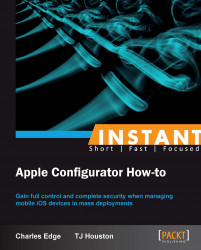Deploying apps on supervised devices is a similar process as with device preparation. The main difference is that when the device checks back into Apple Configurator after the initial app is deployed, the app is once again available to be assigned to devices. This means that Apple Configurator has a very unique feature not otherwise found in any solution: it allows administrators to reuse VPP codes. The ability to disassociate a VPP code and move it to a different device has a lot of different impacts to how administrators strategize around the tool; however, it comes at a cost. Devices under supervision cannot be used on other computers with iTunes.
Before placing an app on a device, you also need that app to appear in Apple Configurator. Therefore, make sure to have followed along with previous tasks in the book prior to attempting this one.
As we discussed in the earlier recipes, you can prepare or supervise devices. Device supervision removes the ability for a user to plug a device into iTunes, so be prepared for that.
Follow the given steps to get started:
Open Apple Configurator.
Click on Supervise in the top row of icons.
From the Supervise screen, click on a group of supervised devices in the left sidebar.
Highlight a device in the center column as shown in the following screenshot:

Check the box for the application(s) you want to install on the devices.
Click on Refresh at the bottom of the screen, making sure devices are docked in the process.
Managing an Apple device efficiently is just part of the task. Supervision is also a major necessity to ensure smooth functioning of the device.
Device supervision allows administrators to apply codes for apps to devices and then take them back, when the device gets checked, into Apple Configurator. However, assigning devices take this paradigm to a new level and allows administrators to assign documents to these apps. Stay tuned, as we cover doing so in the Adding files to devices (Should know) recipe.