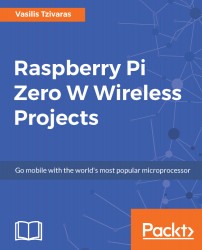Now, we need to open two different terminals and run some commands. In the first terminal, we will authorize our sample application with AVS. To do this, you can run the following command:
cd /alexa-avs-sample-app/samples
cd companionService && npm start
If you do not have npm installed, you can install it by running the following command:
sudo apt-get install npm
You can see tha,t after running these commands, the server will run on port 3000.
In a new terminal window and without closing the first one, we will run the sample app that communicates with AVS. To do this, first cd to the samples folder as before, and then, use the mvm command:
cd alexa-avs-sample-app/samples
cd javaclient && mvn exec:exec
At this point, you should see a pop-up message that says, Please register your device by visiting the following URL in a web browser and...