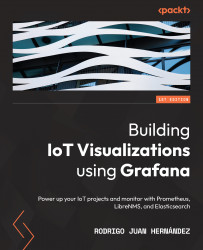Histograms and heatmaps
In this section, we will explore two visualization panels – Histograms and Heatmaps. Let’s start with histograms.
The Histogram panel
You can use histograms to represent the distribution of numerical data. In a histogram, the data points are grouped into buckets (like discretized intervals) and then counted.
So, for each X-axis bucket, the count of data points is displayed on the Y axis. You can use time series or table data with numerical fields.
Display options
Let´s see the options of the Histogram panel. They allow us to set how we group, calculate, and show the data.
- Bucket size
This option lets you specify the size of the bucket. If you leave it empty, the bucket size will be approximately 10 percent of the full range of the data.
- Bucket offset
You can set a value here between 0 and the bucket size for shifting the aggregation window. In general, you will use this option when you specify the...