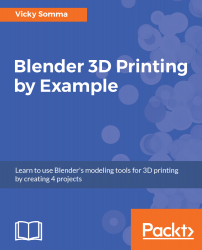Sometimes during modeling work, extra vertices are accidentally created. In Chapter 7, Customizing with Text, we talked about how setting the Extrude property for a text object before converting to a 3D mesh is likely to cause issues. The source of those issues is a large number of duplicate vertices.
Because they are in the exact same spot as other vertices, the duplicates are naturally camouflaged and hard to recognize. You may see subtle signs of their presence when you are multi-selecting with the Shift key. Normally, when you pick two vertices that are connected by an edge, that edge is also highlighted:
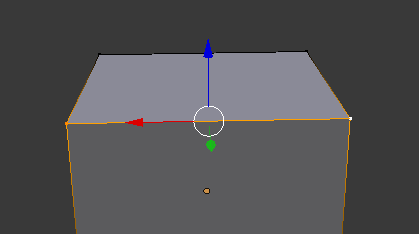
Normal behavior, selecting both vertices selects the related edge as well
If you select two vertices and the edge between them is not highlighted, there is something amiss. One of the vertices you selected is not part of that edge. There is a...