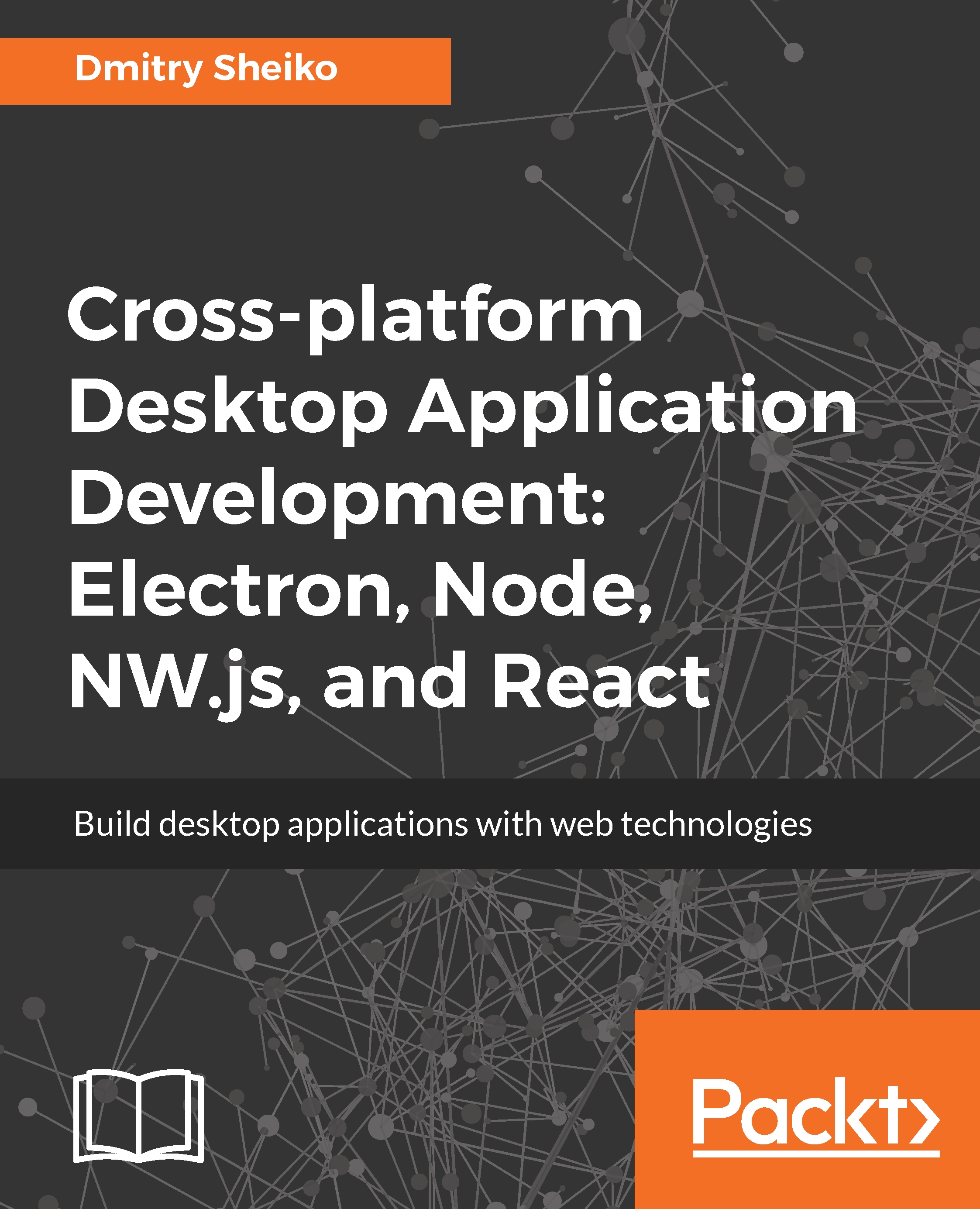InChapter 5, Creating a Screen Capturer with NW.js, React, and Redux – Planning, Design, and Development, we applied the Redux store to manage the application state. Now, we are going to get a look at how to use middleware for tooling Redux and how to unit-test Redux.
The main goal of this chapter though is to eventually teach our Screen Capturer to take screenshots and record screencasts. For that, you will learn how to use WebRTC APIs to capture and record a media stream. We will examine generating a still frame image from the stream by using canvas. We will put in practice the Notification API to inform the user about actions performed regardless of what window is in focus. We will add a menu to the system tray and bind it with the application state. We will make capturing action available...