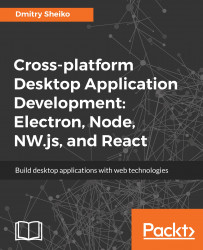By File Explorer, I mean a small program that allows navigating through the filesystem and performs basic operations on the files, which can be expressed with the following user stories:
- As a user, I can see the content of the current directory
- As a user, I can navigate through the filesystem
- As a user, I can open a file in the default associated program
- As a user, I can delete a file
- As a user, I can copy a file in the clipboard and paste it later in a new location
- As a user, I can open the folder containing the file with the system file manager
- As a user, I can close the application window
- As a user, I can minimize the application window
- As a user, I can maximize and restore the application window
- As a user, I can change the application language
It would be easier to perceive it in a visual form, wouldn't it? Wireframes come in handy here. Wireframe is a skeletal framework of the application that depicts the arrangement of the application's content, including UI elements and navigation system. Wireframe has no real graphics, typography, or even colors. It shows schematically, what the application does. As you know, drawing with a pencil on a paper is possible, but it is not the best way to create a wireframe; what we need is a prototyping tool. Today, there are plenty of solutions on the market. Here, I use an impressive, but affordable tool called WireframeSketcher (http://wireframesketcher.com/). It allows you to sketch web, desktop, and mobile applications (just what we need). It also has a rich mock-up gallery of stencils, widgets, icons, and templates that makes prototyping fast and easy. Besides, the wireframes look nice in a sketchy style:
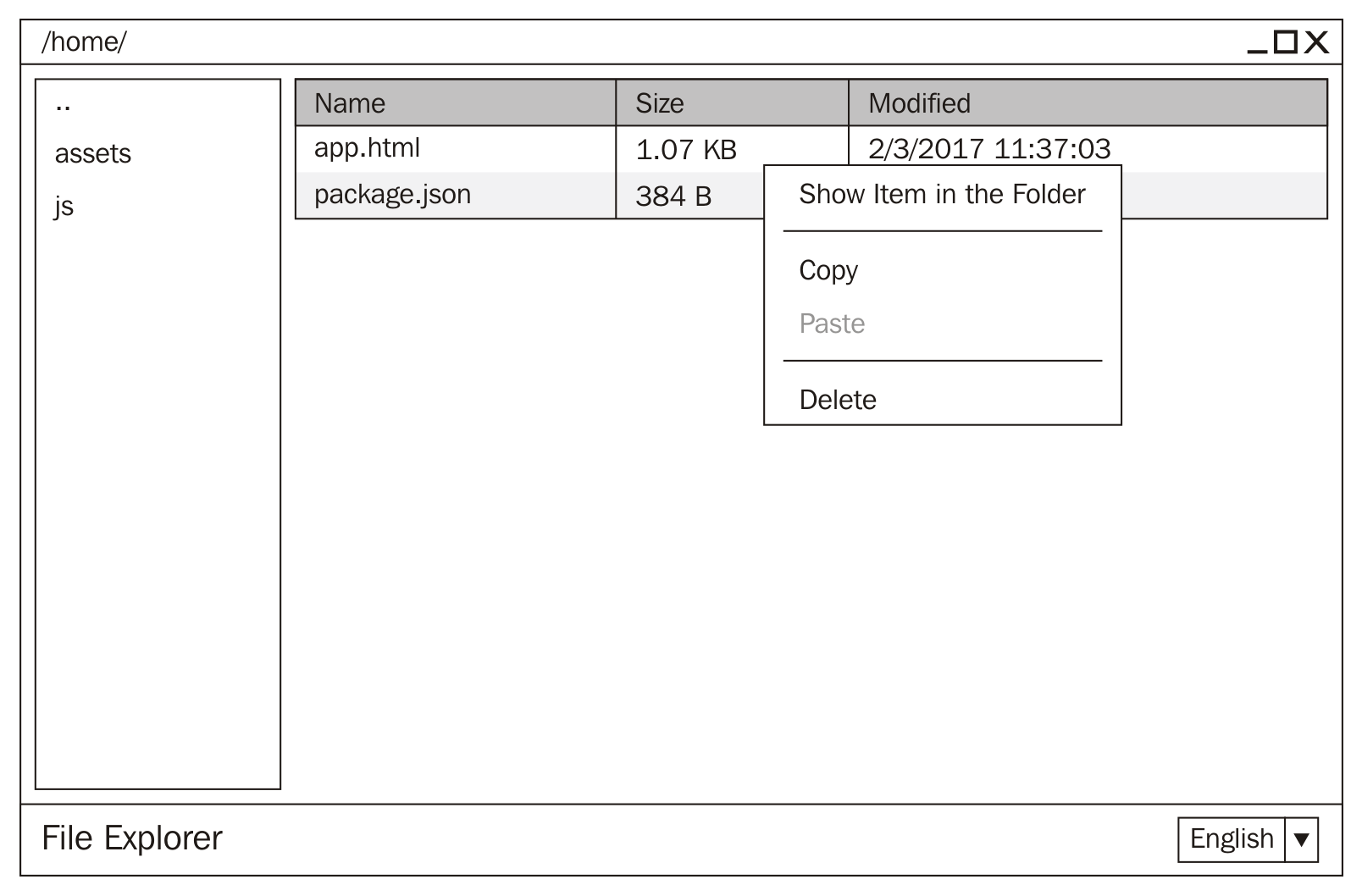
What we can see on the wireframe is often called a Holy Grail Layout. In our case, the header serves as the window title bar. There, we keep our controls for window actions such as close, maximize, and minimize. Besides that, in the title bar, we display the path to the current directory. In the sidebar, we have our filesystem navigation. The main section contains a table that represents files of the current directory. It has columns--Name, Size, and Modified. A right-click on a file opens a context menu with available file operations. The footer comprises the application title and a language selector combo box.