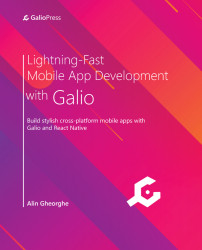Creating a new project
Now that we know what our project will look like and why we need this screen, it's time to start working on it.
Before coding, let's gather the images that we're going to use for this project. I've used the images from https://undraw.co, which provides open source .svg and .png images. I've downloaded four different .png images and placed them in the assets/onboarding folder. The onboarding folder is a new folder I've created in the assets folder specifically for this screen.
Let's start by opening the terminal window and moving to the directory that you usually use for your projects. Now, let's write our usual command and get right into it:
expo init chapter10
Now that we have a new project, let's install Galio. We can do this by using the following terminal command:
npm i galio-framework
Now that we've set everything up, let's open our project and start coding.
First, we'll begin...