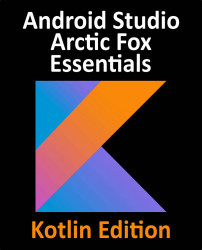Overview of this book
Android Studio is an Integrated Development Environment based on the JetBrains IntelliJ IDEA. It offers developers a unique platform to design and develop Android apps using various developer tools. Fully updated for Android Studio Arctic Fox, the goal of this book is to teach the skills necessary to develop Android-based applications using the Kotlin programming language.
This book begins with an outline of the steps necessary to set up an Android development and testing environment, followed by an introduction to programming in Kotlin which includes data types, control flow, functions, lambdas, and object-oriented programming. An overview of Android Studio covers areas such as tool windows, the code editor, and the layout editor tool. An introduction to the architecture of Android is followed by an in-depth look at the design of Android applications and user interfaces using the Android Studio environment.
Early chapters detail Android architecture components such as view models, lifecycle management, Room database access, the Database Inspector, app navigation, live data, and data binding. More advanced topics such as intents are also covered, as are touch screen handling, gesture recognition, and the recording and playback of audio. This edition of the book also covers printing, transitions, cloud-based file storage, and foldable device support.
The concepts of material design are also discussed in detail, including the use of floating action buttons, Snackbars, tabbed interfaces, card views, navigation drawers, and collapsing toolbars. Other key features of Android Studio Arctic Fox and Android taught in this book include the Layout Editor, the ConstraintLayout and ConstraintSet classes, MotionLayout Editor, view binding, constraint chains, barriers, and direct reply to notifications. Chapters also explore more advanced features of Android Studio such as app links, dynamic delivery, Gradle build configuration, and submitting apps to the Google Play developer console.