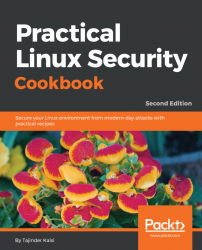Sometimes your system might fail to boot due to changes within the kernel. Hence it is important that when creating reports about these failures, all the appropriate information about debugging is included. This will be useful for the kernel team in resolving the issue.
If you are trying to capture error messages that appear during boot, then it is better to boot the kernel with the quiet and splash options removed. This helps you see the messages, if any, that appear on the screen.
To edit boot option parameters, do the following:
- Boot the machine.
- During the BIOS screen, press the Shift key and hold it down. You should see the
GRUBmenu after the BIOS loads:
- Navigate to the kernel entry you want to boot and press e.
- Then remove the
quietandsplashkeywords (found in the line starting withlinux).
- Press Ctrl + X to boot.
You can see the error messages, if any, on the screen. Depending on the type of error messages you encounter, there are other boot options...