In this section, we will learn how to apply a dynamic zone to allow different sized banners.
1. Open Zone Properties screen and scroll down until you see the Size section.
2. Fill the Width and Height fields as shown in the following screenshot. Do not forget to click on Save Changes after changing width.

3. Let's try to link a 250x250 and a 300x250 banner to this zone to test dynamic zone sizing.
4. If you haven't done it yet, add a 250x250 banner to one of OpenX campaigns that already has a 300x250 banner. You can use Apple - Mac Devices campaign that we have previously created to add another banner. We assume that we have two such banners and continue with linking.
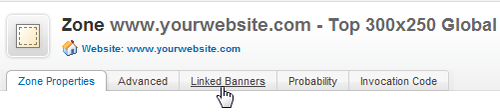
6. We had already linked our 300x250 sized Google Adsense banner to this zone. We can see it in the listed screenshot:
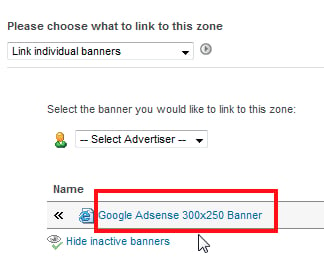
7. Let's select Link individual banners option.
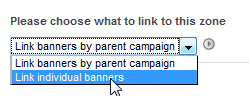
8. Then, let's browse until we see all the suitable banners...



