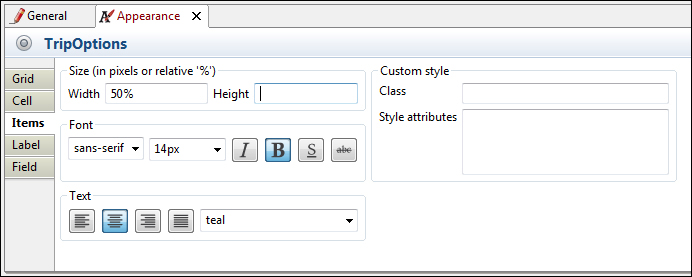Overview of this book
Creating delightful web-based applications backed by complex business logic and intricate workflows is just one of the many things you can easily achieve by leveraging Bonita Open Solution. It is a highly customizable and efficient tool for business process modeling. Bonita Open Solution is a one-stop solution for developing scalable applications with a nifty user management system and easy deployment.
This pragmatic, hands-on guide to developing complex applications is packed with succinct tips and demonstrations of the various aspects of Bonita Open Solution. This book will show you how to make the best use of the Bonita BPM tool, leverage its powerful backend engine, and design business application workflows with ease. By the end of this book, you will be able to develop a complete business process application.
Right from designing web forms to integrating business logic to finally deploying the application on a server, this book takes you through the entire development cycle of an application created using Bonita Open Solution. You will learn about modeling business processes in Bonita, creating customizable web forms, and using connectors, contingencies, and transitions to move forward in the workflow. It also highlights the various page flows available, as well as the ease of use of the drag-and-drop, widget-based modular design of Bonita Studio. After developing the application, you will also learn about the various options for deployment, and the different environments on which it can be deployed.
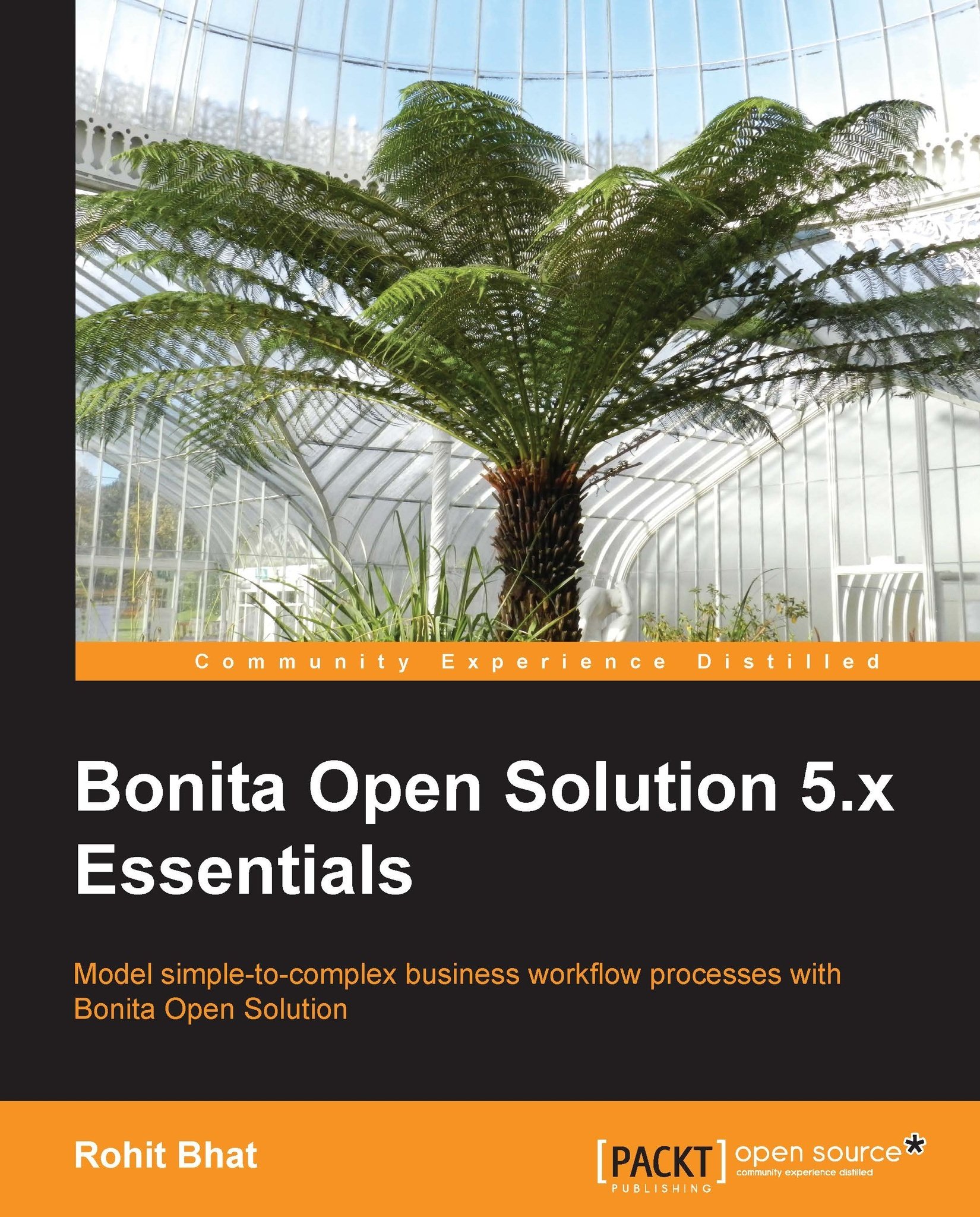
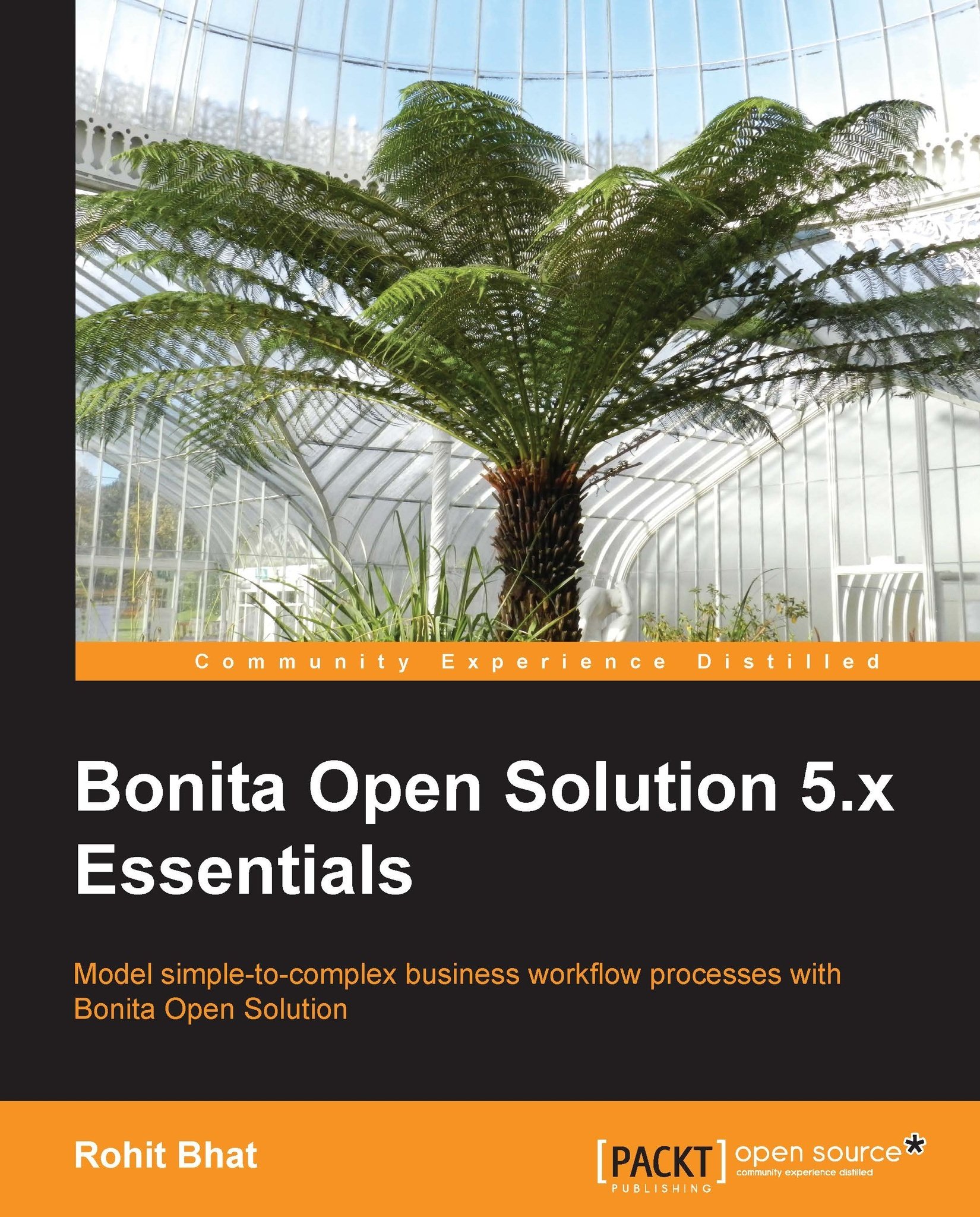
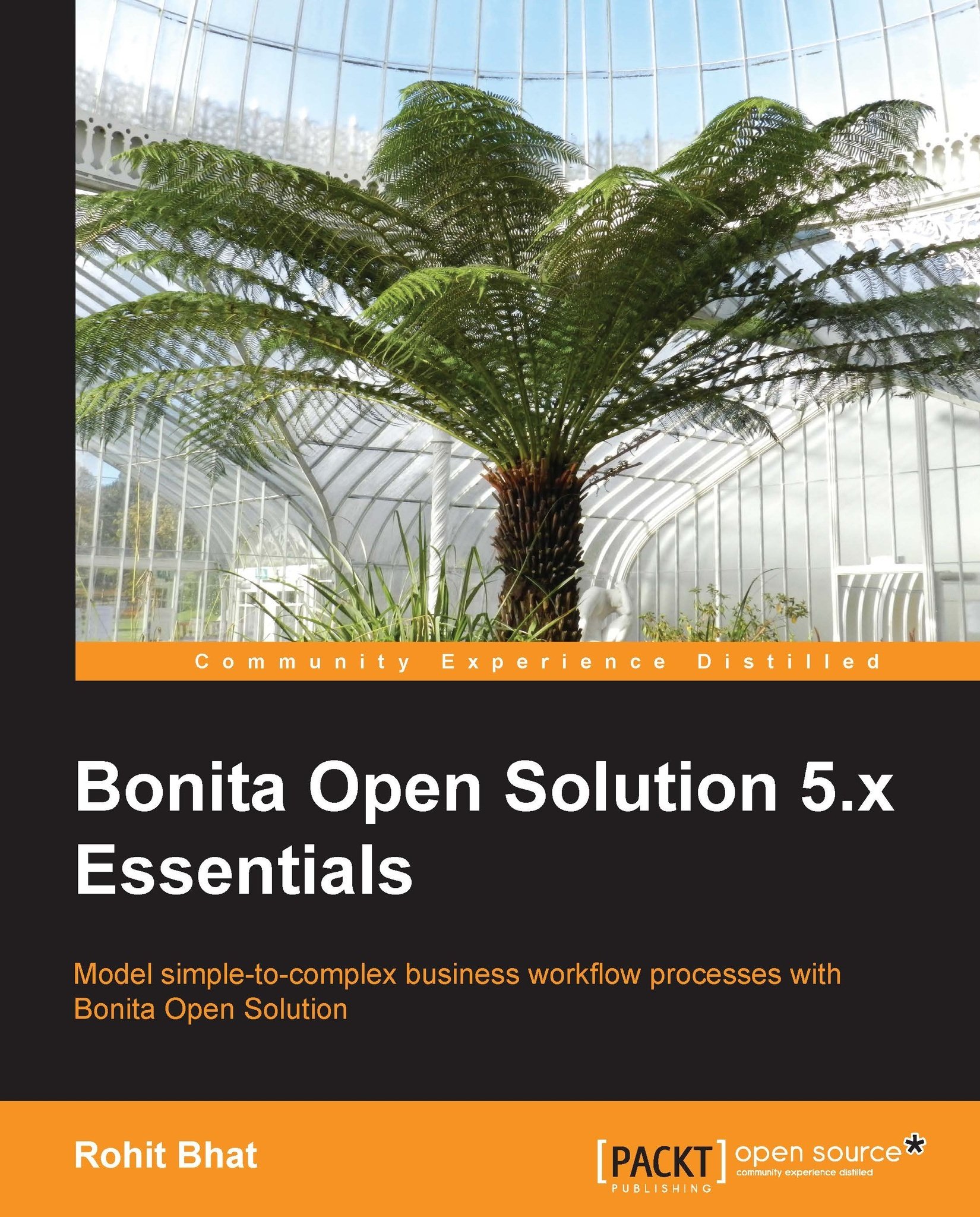
 Free Chapter
Free Chapter