-
Book Overview & Buying
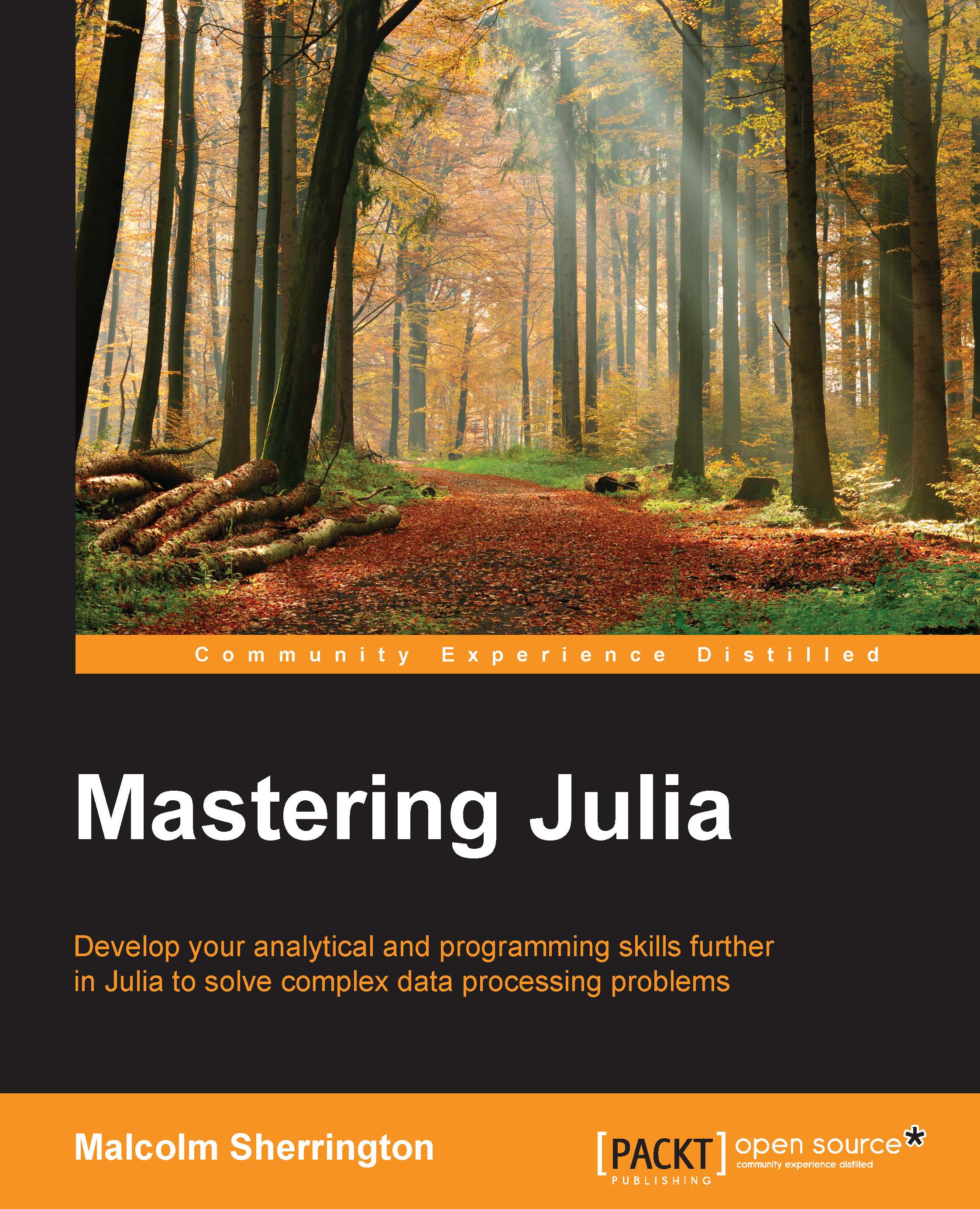
-
Table Of Contents
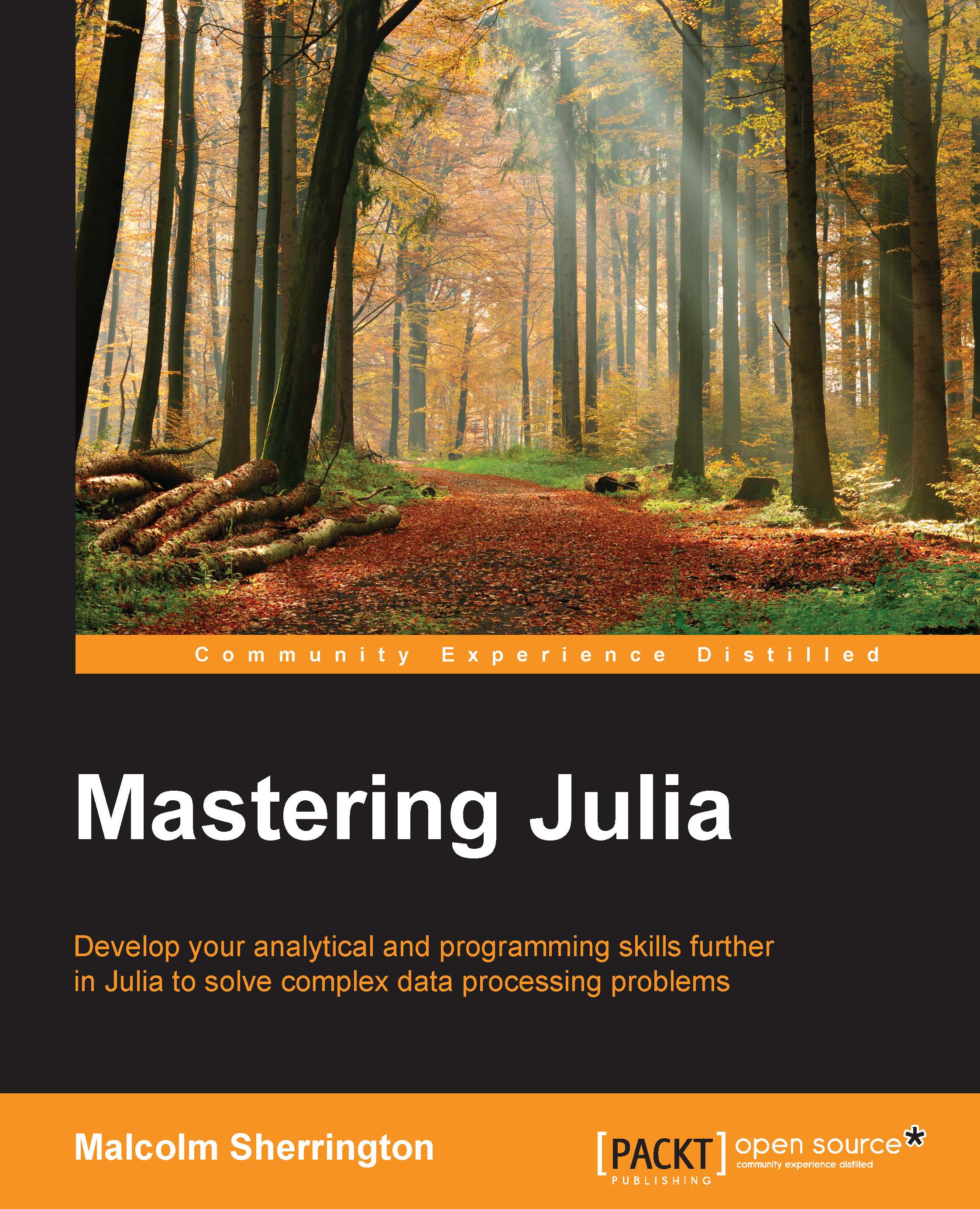
Mastering Julia
By :
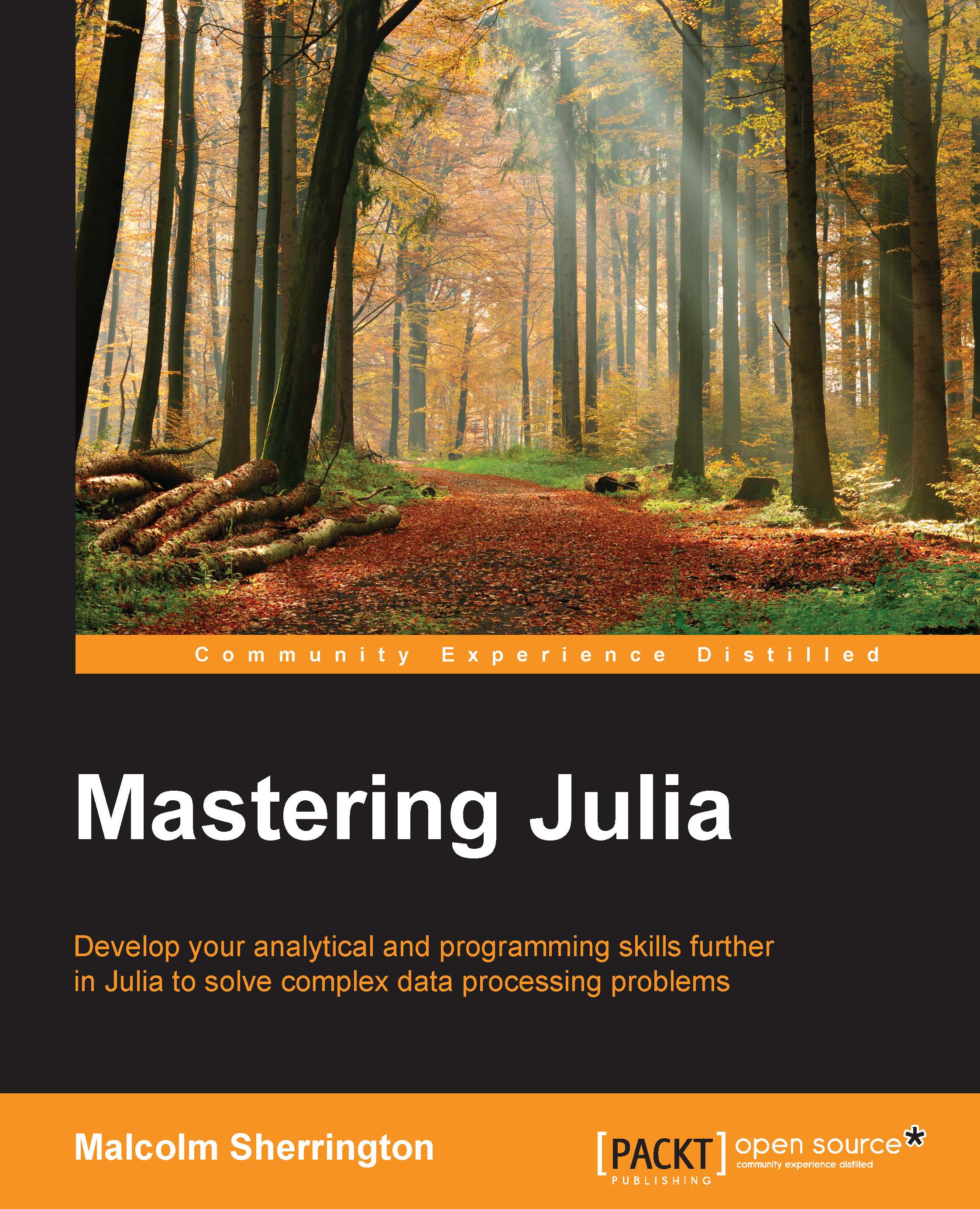
Mastering Julia
By:
Overview of this book
 Free Chapter
Free Chapter
 Sign In
Start Free Trial
Sign In
Start Free Trial
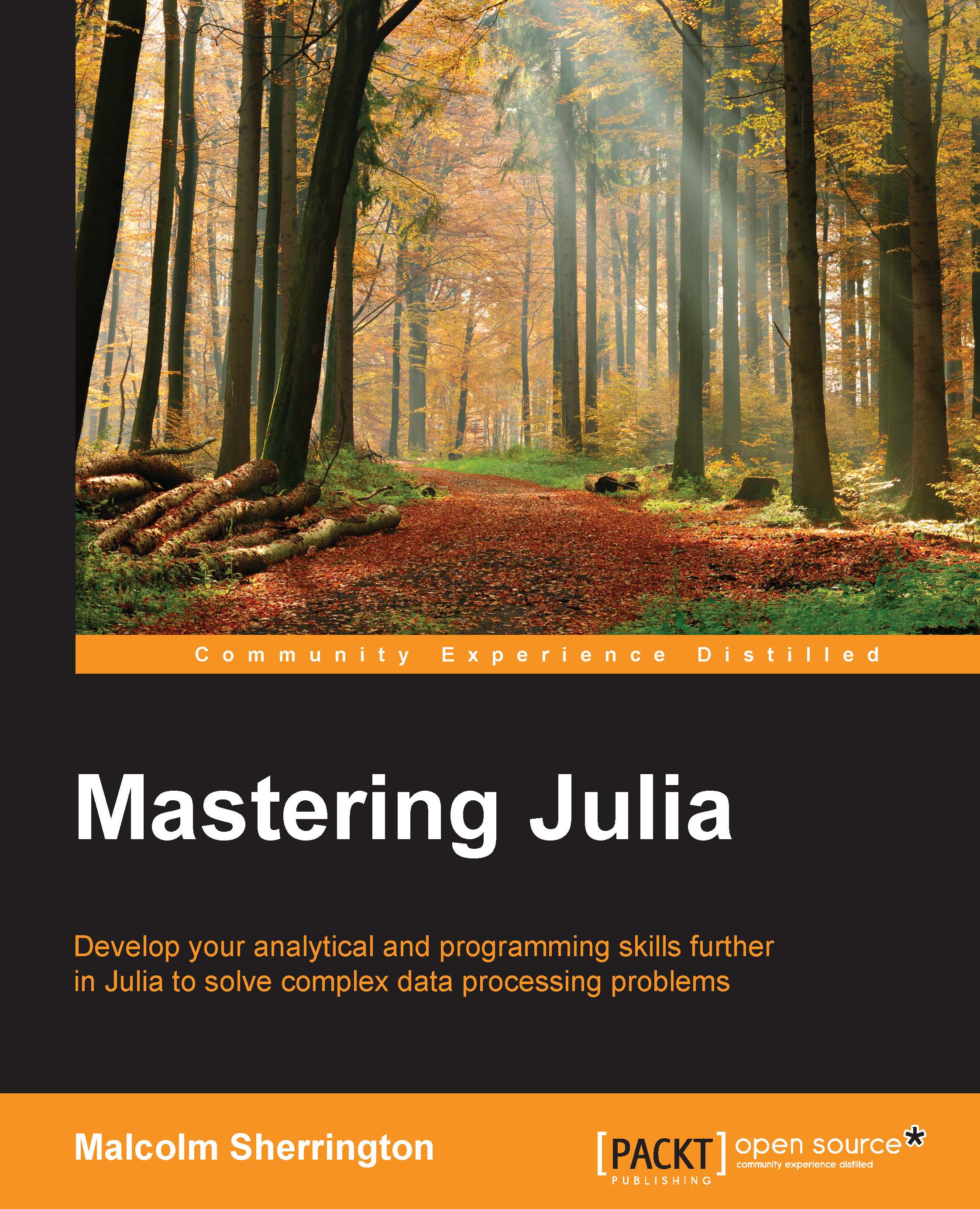
 Free Chapter
Free Chapter
In this chapter, we explore all you need to get started on Julia, to build it from source or to get prebuilt binaries. Julia can also be downloaded bundled with the Juno IDE. It can be run using IPython, and this is available on the Internet via the https://juliabox.org/ website. Julia is a high-level, high-performance dynamic programming language for technical computing. It runs on Linux, OS X, and Windows. We will look at building it from source on CentOS Linux, as well as downloading as a prebuilt binary distribution. We will normally be using v0.3.x, which is the stable version at the time of writing but the current development version is v0.4.x and nightly builds can be downloaded from the Julia website.
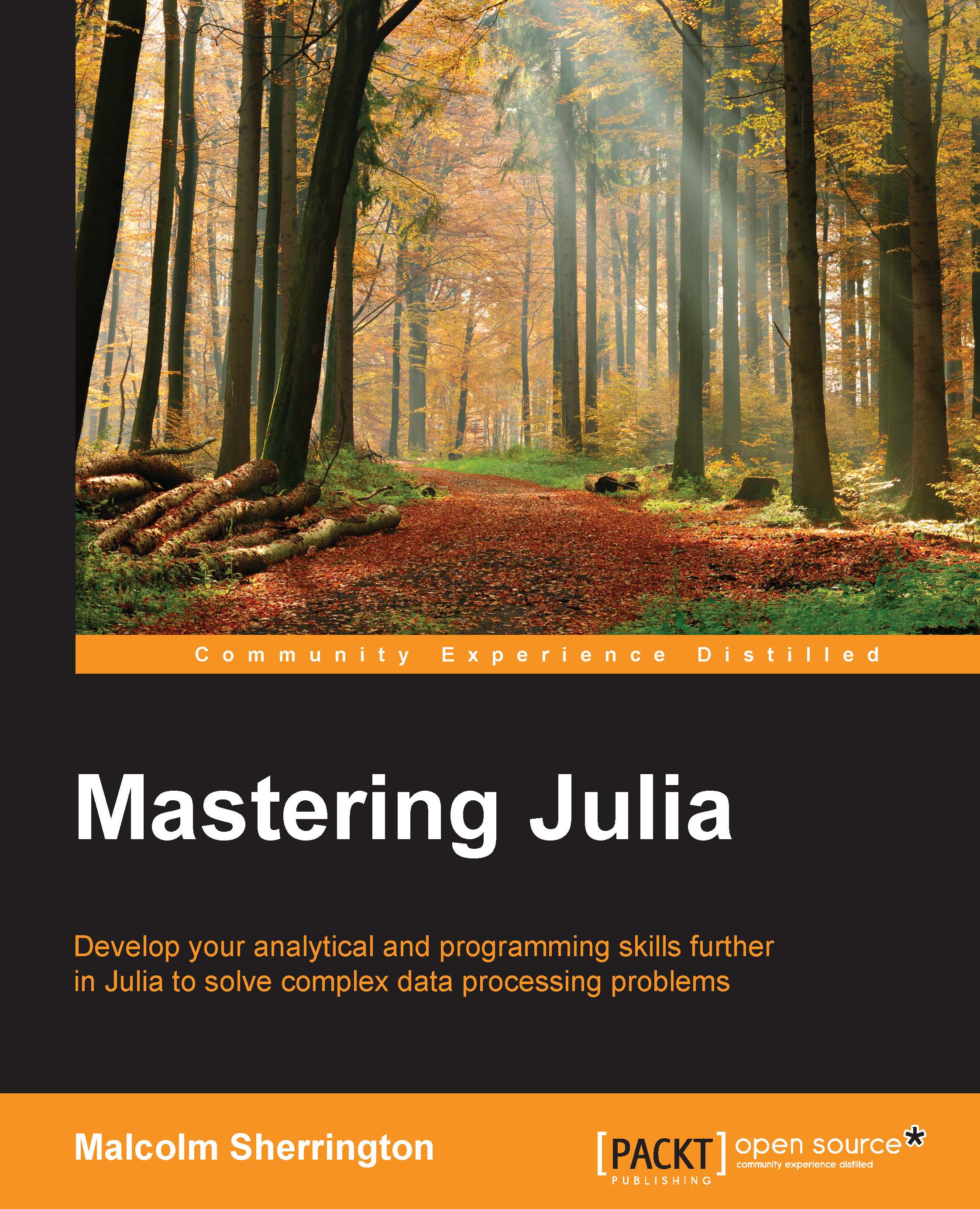
Change the font size
Change margin width
Change background colour