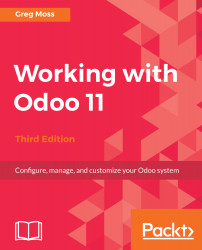Installing Odoo in Ubuntu is easy when you use the Debian repository. In order to perform these operations, you may have to be the root user. If you have an account that has the permissions to do so, you can temporarily switch to the root user by opening a Terminal window, and entering the following:
sudo -s
For better security and to guarantee you are installing the correct package, Odoo now signs their distributions. The following command adds the correct key to your Ubuntu installation so that it will recognize the Odoo package:
wget -O - https://nightly.odoo.com/odoo.key | apt-key add -
Next, we want to add the distribution to the /etc/apt/sources.list file with the following command:
echo "deb http://nightly.odoo.com/11.0/nightly/deb/ ./" >> /etc/apt/sources.list.d/odoo.list
This installs the package.
You can start the installation process by entering these commands into a Terminal window:
sudo apt-get update
sudo apt-get install odoo
The Odoo packages will first be downloaded and then installed. This is an all-in-one installation and should set up all the necessary packages, PostgreSQL, and library dependencies required to run Odoo.
By default, the deb installation will place the source in the following directory:
/usr/lib/python3/dist-packages/odoo