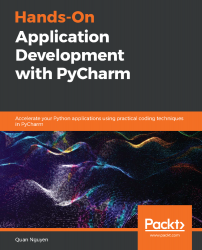Remember what we said about the importance of having a question in mind when starting to work on a data science project? This is especially true during this phase where we explore our dataset and extract insights, which should revolve around our initial question—the connection between typing speed and whether a patient has Parkinson's or not.
Throughout this section, we will be working with the EDA.ipynb file, located in the notebooks folder of our current project. In the following subsections, we will be looking at the code included in this notebooks folder. Go ahead and open this Jupyter notebook in your PyCharm editor, or, if you are following our discussions and entering your own code, create a new Jupyter notebook.