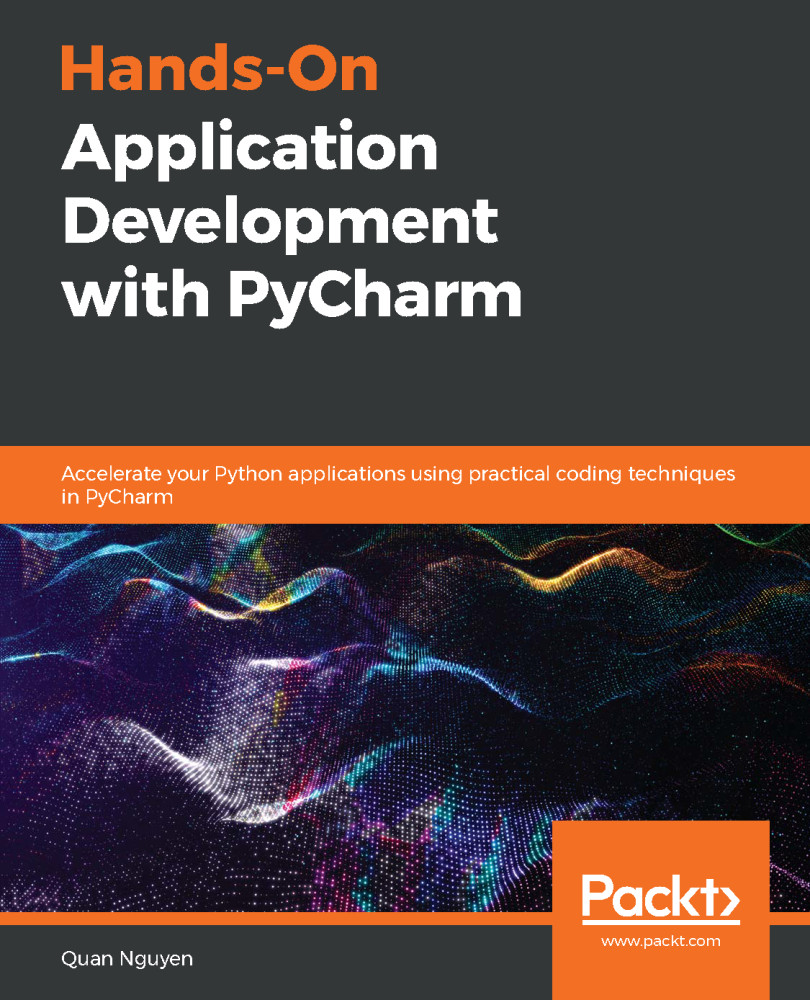A specific type of PyCharm project can be selected during the process of creating that project. In this section, we will be discussing that process again and looking at the options that we did not consider in the previous chapter regarding PyCharm project types. Let's walk through the process of creating a new project in PyCharm again.
In the previous chapter, we saw that, after choosing the Create New Project option in the welcome window, we will be prompted to select the type of project we'd like to create. However, if you are already in a project (like we are now) and need to create a new project, you can go to File | New Project to achieve the same result as well. Let's choose this option.
Additionally, it is important to reiterate that this option might not be available until the indexing process is completed, in...