I expect that this will be a recap for you; however, just to be sure, I would like to summarize the functionalities paired with some of the most popular core CRM objects. This is important, as a lot of questions in the exam will give you business scenarios around these objects, and before thinking about programmatic solutions, you should consider whether there is any declarative solution that comes out of the box that could be used to meet the requirement.
-
Book Overview & Buying
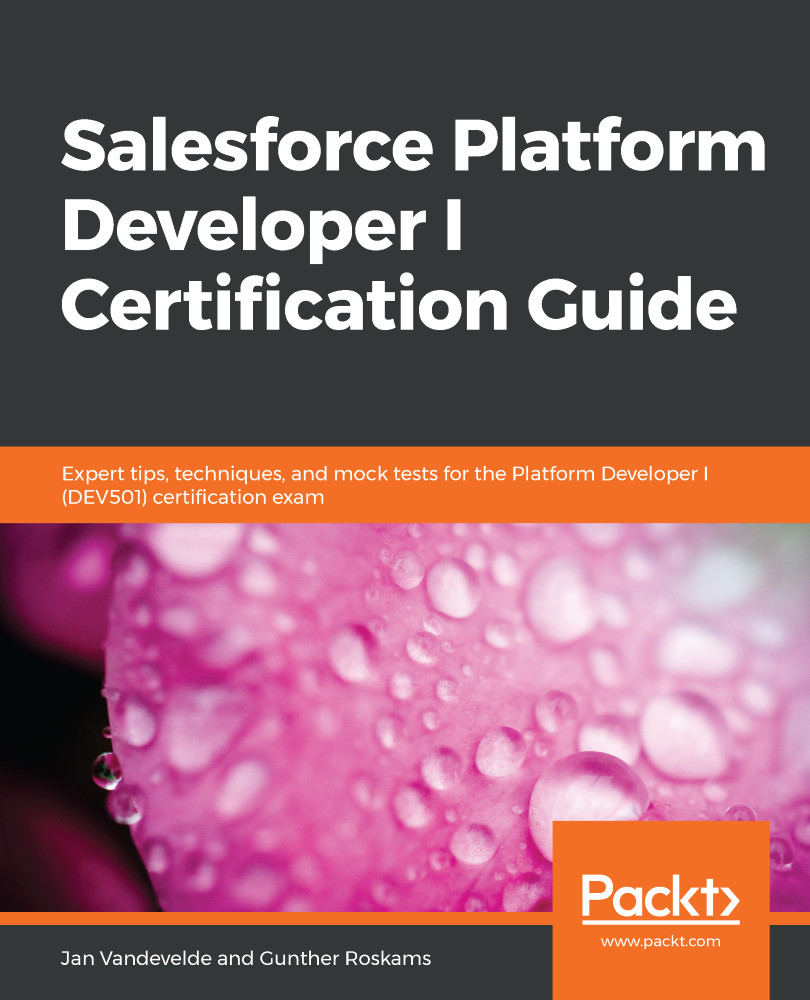
-
Table Of Contents
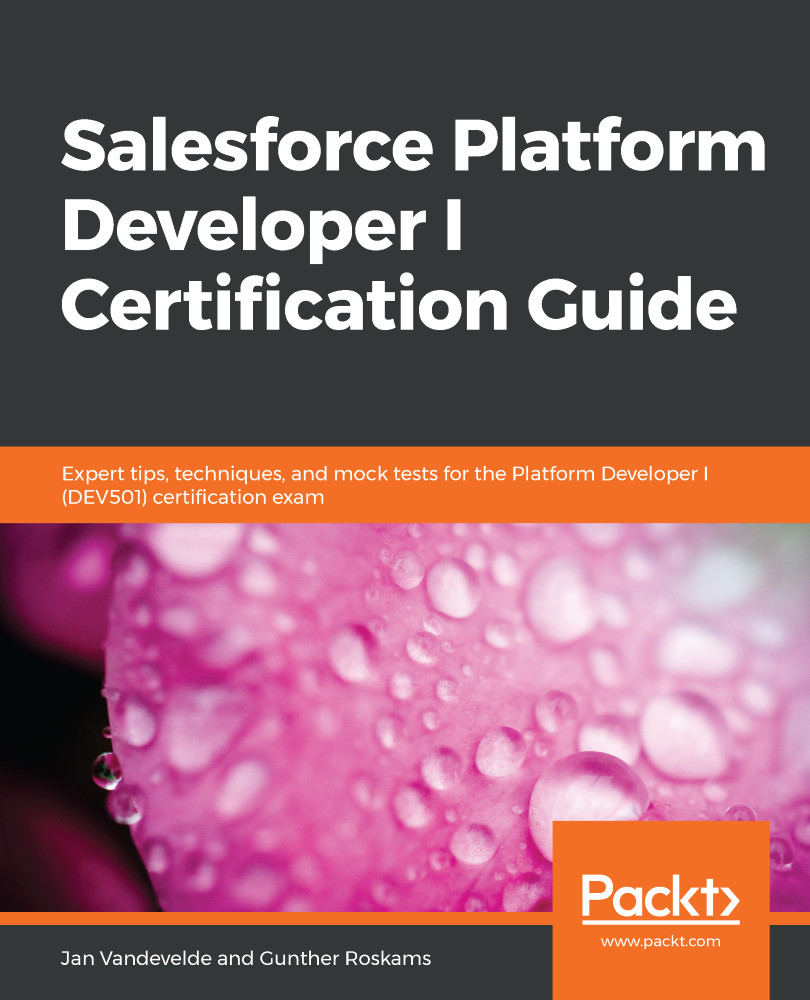
Salesforce Platform Developer I Certification Guide
By :
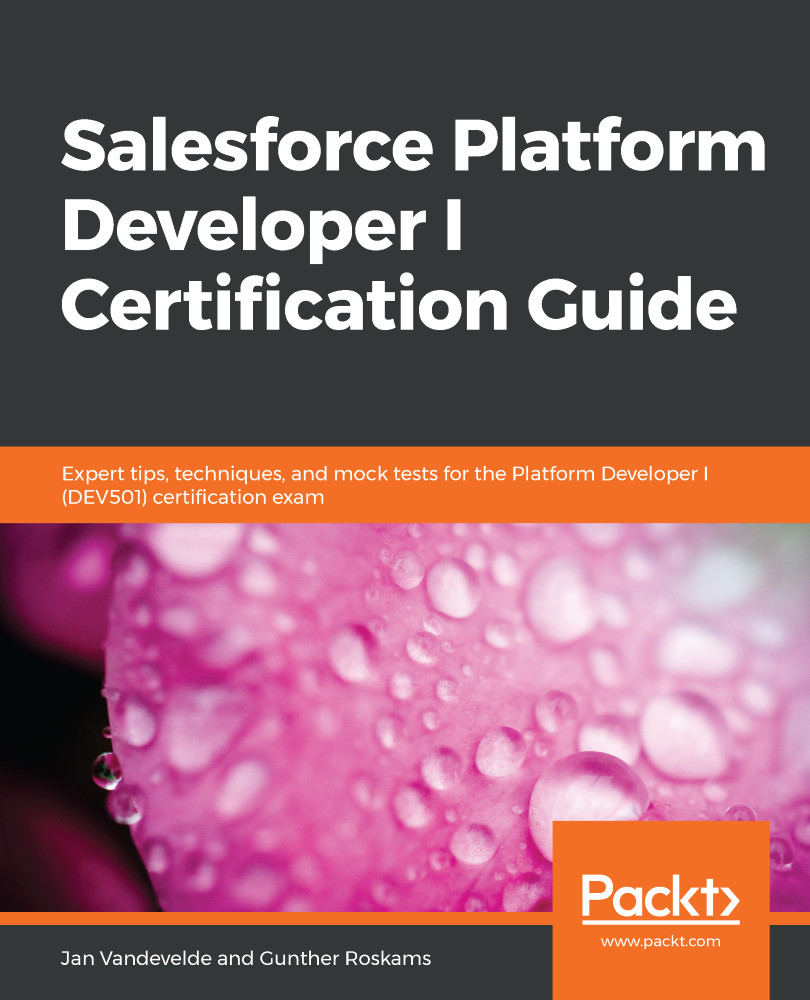
Salesforce Platform Developer I Certification Guide
By:
Overview of this book
Salesforce Lightning Platform, used to build enterprise apps, is being increasingly adopted by admins, business analysts, consultants, architects, and especially developers. With this Salesforce certification, you'll be able to enhance your development skills and become a valuable member of your organization.
This certification guide is designed to be completely aligned with the official exam study guide for the latest Salesforce Certified Platform Developer I release and includes updates from Spring '19. Starting with Salesforce fundamentals and performing data modeling and management, you’ll progress to automating logic and processes and working on user interfaces with Salesforce components. Finally, you'll learn how to work with testing frameworks, perform debugging, and deploy metadata, and get to grips with useful tips and tricks. Each chapter concludes with sample questions that are commonly found in the exam, and the book wraps up with mock tests to help you prepare for the DEV501 certification exam.
By the end of the book, you’ll be ready to take the exam and earn your Salesforce Certified Platform Developer I certification.
Table of Contents (15 chapters)
Preface
 Free Chapter
Free Chapter
Section 1: Fundamentals, Data Modeling, and Management
Salesforce Fundamentals
Understanding Data Modeling and Management
Section 2: Logic, Process Automation, and the User Interface
Declarative Automation
Apex Basics
Apex - Beyond the Basics
The Salesforce User Interface
Section 3: Testing, Debugging, and Exercise
Testing in Salesforce
Debugging and Deployment Tools
Mock Tests
Other Books You May Enjoy
