Overview of this book
ASP.NET Core 5 for Beginners is a comprehensive introduction for those who are new to the framework. This condensed guide takes a practical and engaging approach to cover everything that you need to know to start using ASP.NET Core for building cloud-ready, modern web applications.
The book starts with a brief introduction to the ASP.NET Core framework and highlights the new features in its latest release, ASP.NET Core 5. It then covers the improvements in cross-platform support, the view engines that will help you to understand web development, and the new frontend technologies available with Blazor for building interactive web UIs. As you advance, you’ll learn the fundamentals of the different frameworks and capabilities that ship with ASP.NET Core. You'll also get to grips with securing web apps with identity implementation, unit testing, and the latest in containers and cloud-native to deploy them to AWS and Microsoft Azure. Throughout the book, you’ll find clear and concise code samples that illustrate each concept along with the strategies and techniques that will help to develop scalable and robust web apps.
By the end of this book, you’ll have learned how to leverage ASP.NET Core 5 to build and deploy dynamic websites and services in a variety of real-world scenarios.
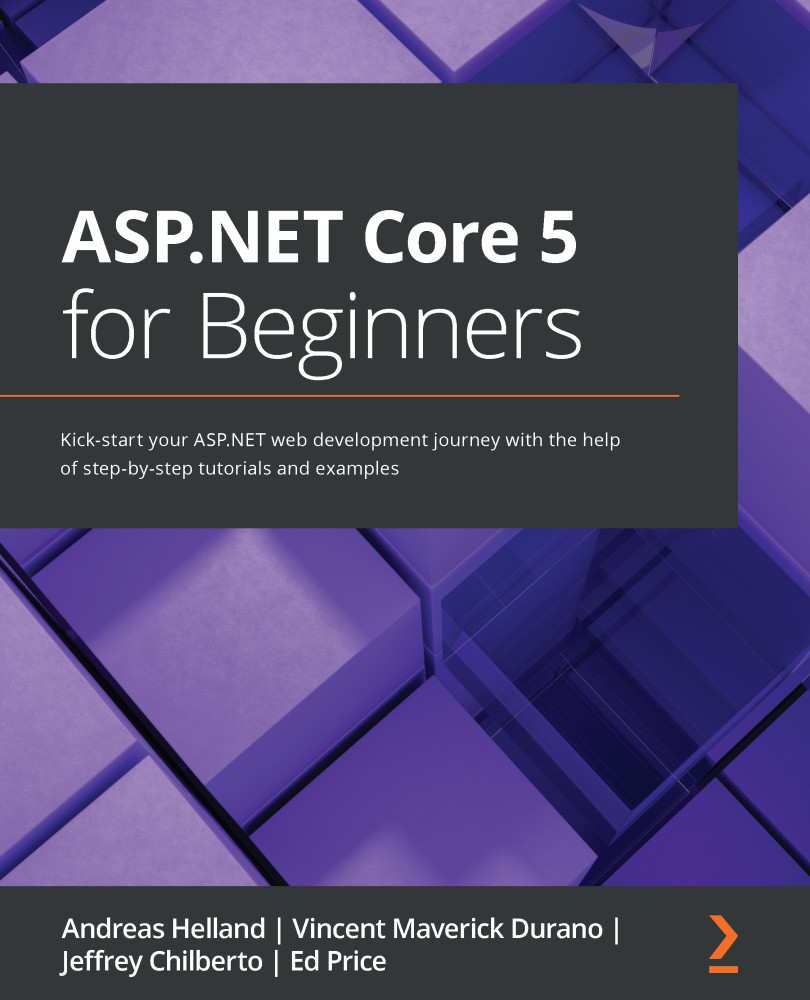
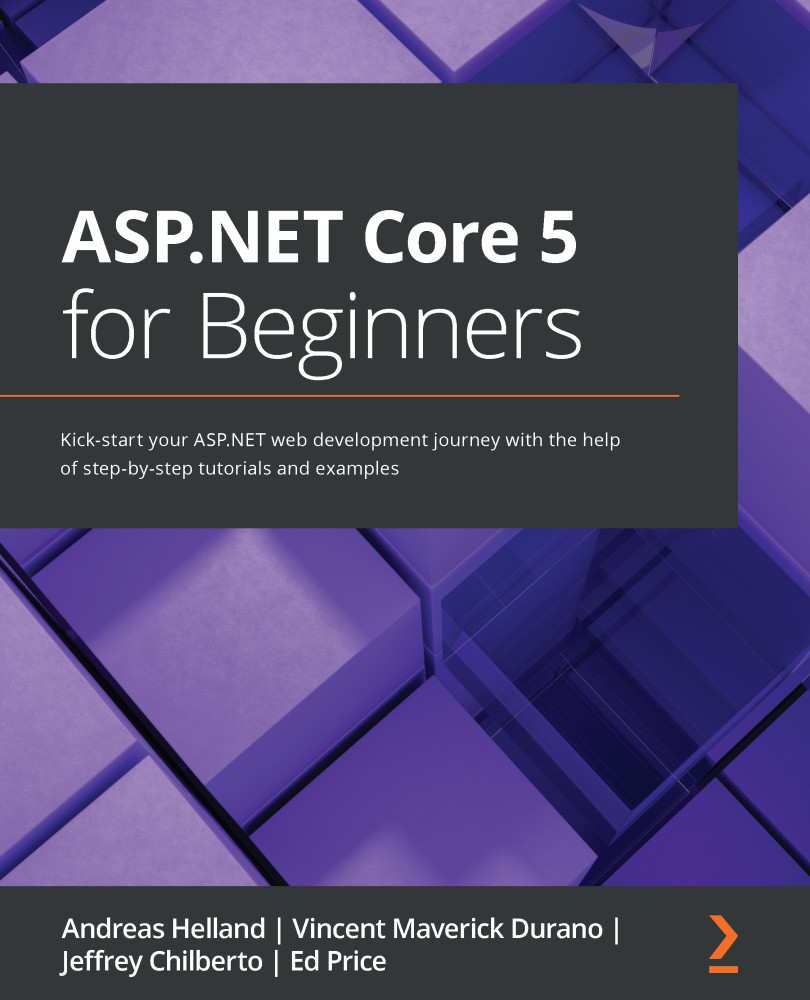
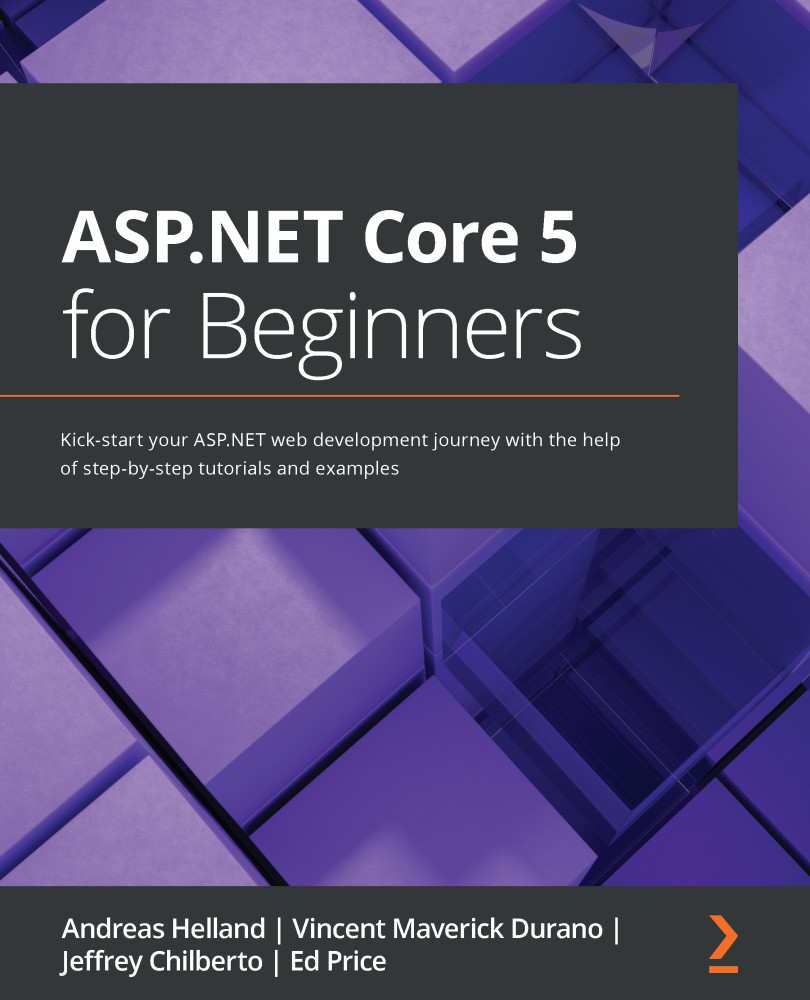
 Free Chapter
Free Chapter

