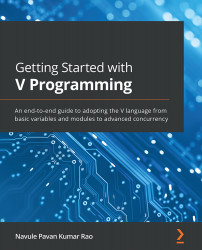Adding V to the environment variables in the Windows OS
To access V from any directory from within the OS, we need to add V directory's path, where v.exe is located, to the system environment variables. In both of the installation methods on the Windows OS, as mentioned in the previous sections, we have installed V in the C:\v location. This indicates that we have installed V in a directory named v, that is located in C drive. If we examine the contents of the directory, we will find the V executable with the name of v.exe. So, we will be adding the C:\v path to the environment variables.
Open the Environment Variables window by running the following command from the command-line terminal:
rundll32 sysdm.cpl,EditEnvironmentVariables
You will notice the window has two sections, as follows:
- User variables for the active user
- System variables
If you want V programming to be available for all users of your system, edit the variable named Path underneath...