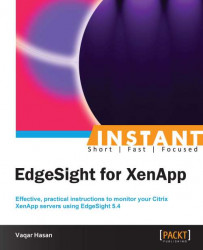We will now perform an installation of Citrix EdgeSight Server 5.4 and also discuss its prerequisites. If possible, you should install the server components on separate servers but they can all be installed together on a single server.
Install the following roles and features using the server manager before proceeding with the installation of the EdgeSight Server in Windows Server 2008:
Microsoft .NET Framework 3.5 SP1
Microsoft Message Queuing (MSMQ); install common components only
IIS 7.0 (also install the following web server roles)
Static Content
Default Document
ASP.NET
ISAPI Extensions
ISAPI Filters
Windows Authentication
Request Filtering
The following management tools:
IIS 6 Management Compatibility
IIS 6 Metabase Compatibility
IIS 6 WMI Compatibility
IIS 6 Scripting
IIS 6 Management Console
For your database server you can use SQL Server 2008 R2, SQL Server 2008 SP2, or SQL Server 2005 SP4. SQL Server 2012 is the supported database server. Citrix has a database matrix; you can check the article Citrix Document ID CTX114501 at the following link:
In this recipe we are going to perform the required operations for installing the EdgeSight Server:
Insert the Citrix XenApp CD and click on Manually install components.

Click on Server Components and then click on Application Performance Monitoring.
On the Welcome screen, click on EdgeSight Server and then click on Next.
Select Edgesight Server Website and Database; click on Next.
Click on Warning to read the warning message, ignore the SSL certificates warning if not using SSL certificates, and click on OK.

Accept the License Agreement checkbox and select Custom as the setup type.
Enter the name of your database server and click on Test Connect after selecting the appropriate authentication method.

Enter the name of the new database that will be created on the database server.

Enter the credentials that the web server uses when connecting to the database and then click on Validate. After successful validation click on Next.

Accept the default sizes for the File Group Size and Log Files Size options and click on Next.
Accept the default path or modify it if required, click on Next, and then on Install.
Verify that Go to the EdgeSight Server website now. is checked and click on Finish.

Click on Next to continue with the Post Installation Setup Wizard web page to configure initial configuration of the EdgeSight Server.
Enter a name in the company Name field and select the Time Zone and Language values you want to use for this company. Then click on Next.

Create a Superuser account with a valid e-mail address.

Enter the FQDN or IP address of your SMTP server to be used to route the e-mails generated by the EdgeSight Server.

Select the type of agents from the drop-down menu for which uploads are supported according to your licenses.

Review your choices and click on Finish; this will open the EdgeSight Server login web page.
The EdgeSight Server is managed through a web-based console and can be accessed from any desktop with Internet Explorer 7.0 or greater with JavaScript enabled. Other software components that are needed on the system from which users access the EdgeSight Server web console include:
Adobe Flash
Adobe Reader
Microsoft Excel
Tip
To update the Excel spreadsheets, EdgeSight requires full write permissions; therefore you should use the Microsoft Excel that comes with Microsoft Office 2003 or 2007 and not Excel Viewer. Also make sure that you confirm to your Microsoft Office license agreements.
As of this date, Microsoft Excel 2010 is not supported.
It is nice to know some EdgeSight terminology; refer to the following table:
|
Term |
Description |
|---|---|
|
Company |
Primary organizational unit, a single server can support multiple companies. |
|
Department |
Companies are broken into departments and create a hierarchical tree. |
|
Devices |
Any system with the EdgeSight agent installed. |
|
Custom Groups |
A user-defined collection of devices. |
|
Users |
Users who can log in and display reports and perform other administrative tasks. |
|
Superuser |
Has access to all companies hosted on the server and can create other users. |
A single EdgeSight Server can support multiple companies, each company with its own time zone, SMTP settings, license server, and Superuser account.
The Superuser credential information should be stored and saved for future reference. The Superuser account cannot be deleted.
EdgeSight 5.4 also requires a Citrix License Server 11.6 or above. Without configuring the Citrix License Server, the EdgeSight agents will not upload data to the EdgeSight Server. To monitor your Citrix licensing server, the version of the licensing server should be at least 11.9.
If you plan to install License Administration Console and EdgeSight Server on the same machine then install EdgeSight Server first.
Only Enterprise and Platinum licenses are supported to be used by EdgeSight 5.4.