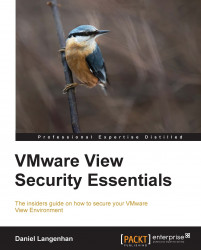Security starts with the installation of the client software. There are two installations that are of importance. The View Agent that is installed on the View desktop template and the View Client that is installed on the client that connects to the View desktop.
The first step in securing the client is to install the View Client correctly. The View Client is available for a range of operating systems from Windows to Mac, iPad, and Android to mention the typically ones used. The first security settings can be set while installing the client. We will now run through the View Client for Windows Installer and discuss the installation options, using the following steps:
Execute the Installer.
Accept the licensing agreement.
Choose the features you'd like to install and select the path where you'd install the client software, as shown in the following screenshot:

Here there are three security choices to be made (we will discuss each in detail):
Enabling USB Redirection will...