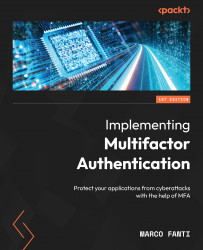CA policies
To create Acme’s first CA policy on Microsoft Azure AD, proceed as follows:
- Search for and select Azure Active Directory. Then, select Security from the menu on the left-hand side:
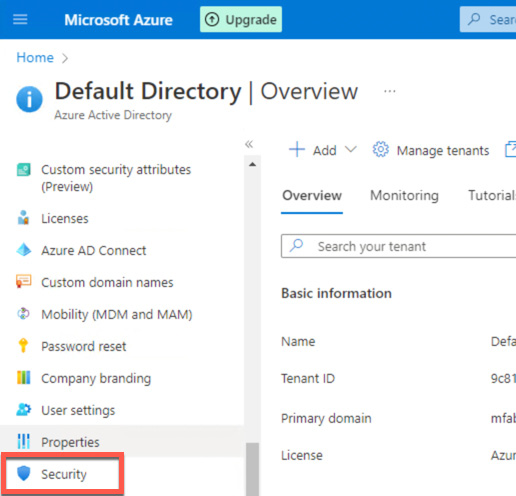
Figure 3.41 – Changing security CA
- Click Conditional Access:
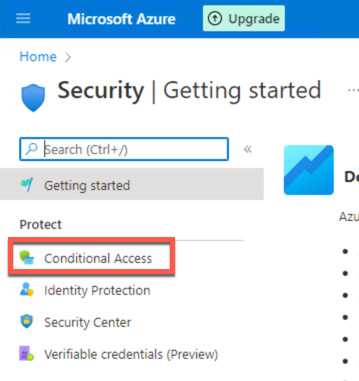
Figure 3.42 – Selecting Conditional Access
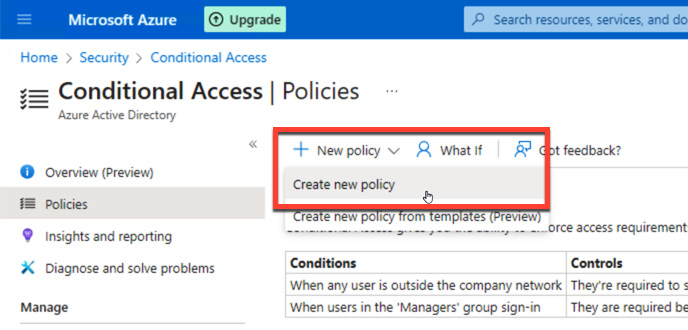
Figure 3.43 – Creating a new policy
- Enter a name for the policy, such as MFA Pilot.
- Under Assignments, select the current value under Users or workload identities:
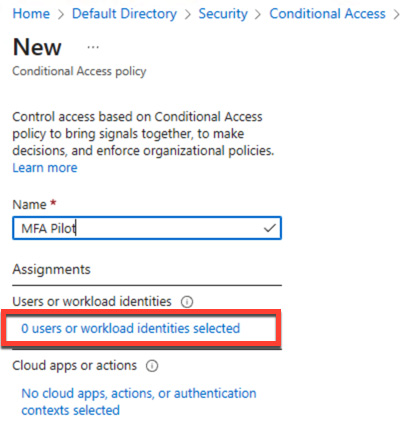
Figure 3.44 – Assignments
- Under What does this policy apply to?, choose Users and groups.
- Under Include, choose Select users and groups.
- Select Users and groups:
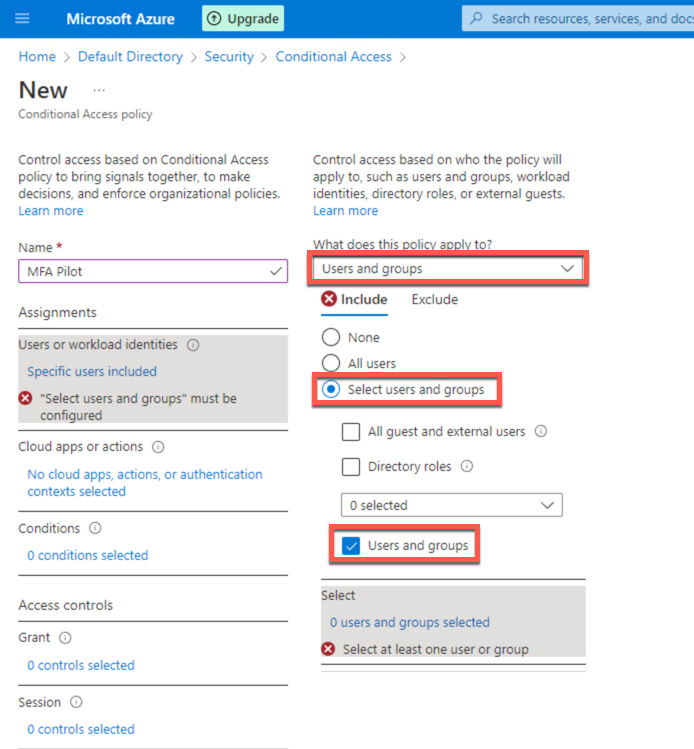
Figure 3.45 – Assigning users and groups