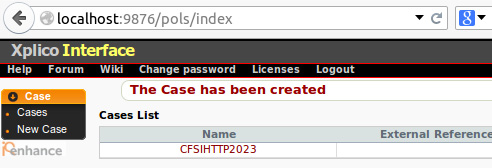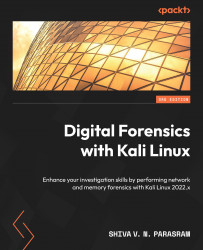Using Xplico to automatically analyze web, email, and voice traffic
Once we have Xplico up and running in either Kali Linux or DEFT Linux, we can begin creating and analyzing our .pcap files. Xplico has a very intuitive user interface and also allows for case management of individual cases and sessions. We must first create a case and session before the .pcap file is uploaded and analyzed automatically for us:
- To create a new case, click on the New Case option to the left of the Xplico window.
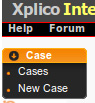
Figure 15.16 – The New Case option in Xplico
- Next, give your case a name. I’ve named my case
CFSI-HTTP-2023, as in this case, we will be analyzing the HTTP.pcapfile we previously downloaded:
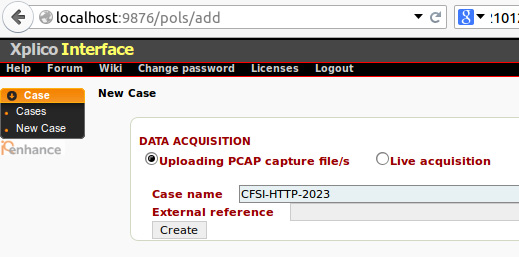
Figure 15.17 – Case name creation
- Click on Create to continue and then click on the created case name to proceed. As shown here, the case name is listed as CFSIHTTP2023.