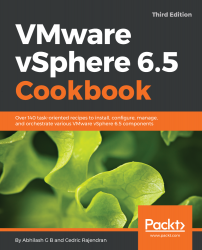Overview of this book
VMware vSphere is a complete and robust virtualization product suite that helps transform data centers into simplified on-premises cloud infrastructures, providing for the automation and orchestration of workload deployment and life cycle management of the infrastructure. This book focuses on the latest release of VMware vSphere and follows a recipe-based approach, giving you hands-on instructions required to deploy and manage a vSphere environment.
The book starts with the procedures involved in upgrading your existing vSphere infrastructure to vSphere 6.5, followed by deploying a new vSphere 6.5 environment. Then the book delves further into the procedures involved in managing storage and network access to the ESXi hosts and the virtual machines running on them. Moving on, the book covers high availability and fair distribution/utilization of clustered compute and storage resources.
Finally, the book covers patching and upgrading the vSphere infrastructure using VUM, certificate management using VMCA, and finishes with a chapter covering the tools that can be used to monitor the performance of a vSphere infrastructure.