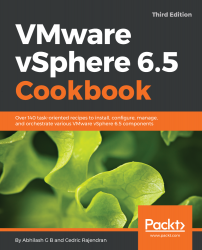A virtual machine typically may or may not require additional hard disks in its life cycle. However, at the least, it is a best practice to segregate an operating system disk from the data disk. In the following recipe we will append an additional hard disk to the virtual machine we have created to enable such use cases.
Creating a new hard disk for a virtual machine
How to do it...
- Navigate to the newly-created virtual machine, right-click on the VM, and click on Edit Settings, as demonstrated in the following screenshot:
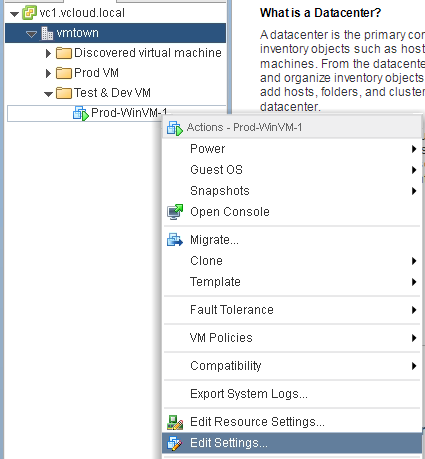
- Click on the drop-down menu adjacent to the New device option, select New Hard Disk, and click Add:
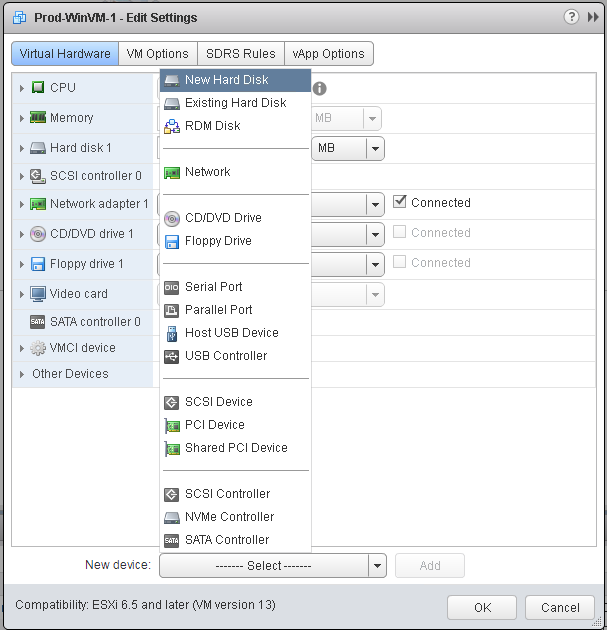
- Now we see a new addition to the virtual hardware list. Collapse the drop-down menu adjacent to...