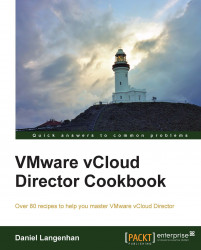The vApp maintenance mode helps you control the state of VMs in your vCloud system. The following section shows how to use it as well as gives some examples.
We just need a vApp with VMs in it and two users. One is SysAdmin and the other can be OrgAdmin or the owner of this vApp.
Log into vCloud as
SysAdmin.Open the organization you want to work in.
Click on MyCloud to see all the vApps.
Right-click on a vApp and select Enter Maintenance Mode.
Agree to the change by clicking on OK.
You will now see that the vApp is marked as being in maintenance mode:

Now log out and log into the organization using the other user.
If you now try to change the vApp or its VMs, you will find that you can't.
Log in back as
SysAdmin.Right-click on the vApp again and select Exit Maintenance Mode.
The vApp is now back to normal.