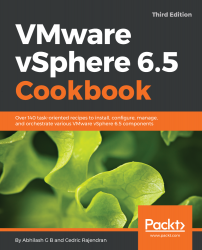There can be situations where you would need to add additional uplinks (physical NICs) for a vSphere Standard Switch. Such an addition is generally done with the intention of enabling the use of teaming and load balancing features. There are different GUI methods to achieve this. You could either use the Add Networking wizard or the Manage Physical Network Adapters option. For both methods, you start at different places in the GUI. In this recipe, we will use the manage physical network adapters method:
- Log in to the vSphere Web Client, navigate the vCenter inventory and select the ESXi host to create the vSphere Standard Switch on.
- With the ESXi host selected, navigate to Configure | Networking | Virtual switches to view the existing vSphere Standard Switched on the host.
- Select the vSwitch you would like to manage physical adapters...