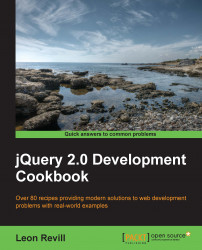You may not always know the specific element that you need to select. You may only know its parent, and therefore, you will need to search through the elements within the parent in order to find the specific element that you are looking for. This recipe will show you how to find elements through their parents in various ways.
Open your text editor or IDE with the latest version of jQuery, ready to be included into the HTML page that you will create as part of this recipe.
To learn the various ways in which jQuery can help you to search for DOM elements based on a parent element, perform each of the following steps:
Create a web page with the following HTML and JavaScript code:
<!DOCTYPE html> <html> <head> <title>Finding and selecting sibling elements</title> <script src="jquery.min.js"></script> <script> $(function(){ var element1 = $('#content .top .top-left'); //Select the top left division element var element2 = $('.parent').find('a'); //Select the anchor element var element3 = $('.parent').find('.grandchild'); //Select the grandchild element }); </script> </head> <body> <div class="division-container">Some text <span>within</span> a div <span>which</span> has a many <span>span</span> elements.</div> <div id="content"> <div class="top"> <div class="top-left">Left</div> <div class="top-right">Right</div> </div> </div> <ul class="info-list"> <li>List Item 1</li> <li>List Item 2</li> <li>List Item 3</li> </ul> <ul class="second-info-list"> <li>Second List Item 1</li> <li>Second List Item 2</li> <li>Second List Item 3</li> </ul> <div class="parent"> <div class="child"> <div class="grandchild"> <a href="#">A Link</a> </div> </div> </div> </body> </html>This code uses multiple class names in the same way as you would use them with CSS to select child elements from HTML. Alternatively, you can use jQuery's
find()function on a parent element to search within.
The simplest way to select a child element based on its parent is by using the same selectors as you would in CSS (that is, .classname .anotherclass). Having said this, you do not always know the exact location of the sibling element you are looking for. If this is the case, we can use the useful jQuery's find() function. jQuery's find() function will search within the specified parent element for the sibling element that you are looking for.
Based on the HTML within the How to do it… section, the following JavaScript illustrates how you can access a child element directly in the same manner as you would in CSS:
$(function(){
var element1 = $('#content .top .top-left');
});This would make the DOM element available within the content variable. More on what this means is covered later in the chapter.
To find a child element without knowing its exact location, we can use the following JavaScript to locate the anchor within the <div class="grandchild"> element:
$(function(){
var element2 = $('.parent').find('a');
});Note that you only need to specify the parent selector and the element you are looking for. The find() method simply traverses the DOM based on the specified parent element until it either finds the element you are looking for or runs out of elements to check against. You can use ID and class names within the
find() method as well as HTML notations.
You can also use CSS3 selectors such as :first-child and :last-child within $() to help you select the required DOM element.