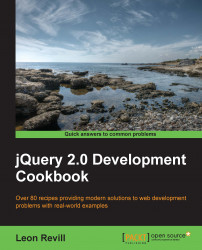jQuery comes bundled with class manipulation functions in order to allow developers to easily alter the style of any HTML element.
For element style changes to be of any use, we first need to declare some styles within an HTML document. The following HTML code has a range of styles and elements that we can work with to illustrate this functionality of jQuery:
<!DOCTYPE html>
<html>
<head>
<title>Add and remove CSS classes to dynamically change their style</title>
<script src="jquery.min.js"></script>
<script></script>
<style type="text/css">
.green {
background-color: #008000;
color: #FFFFFF;
}
.red {
background-color: #FF0000;
color: #FFFFFF;
}
.yellow {
background-color: #FFFF00;
color: #000000;
}
</style>
</head>
<body>
<p id="sometext">
Here is some text that can have different styles applied to it dynamically</p>
<button id="green-btn">Green</button>
<button id="red-btn">Red</button>
<button id="yellow-btn">Yellow</button>
</body>
</html>Within this HTML code, we have three buttons with their own unique IDs. We also have a paragraph with an ID. There are three CSS classes defined: green, red, and yellow. With jQuery, we can listen for the click of either of these buttons and then dynamically apply one of these classes to the paragraph element.
If you save this HTML file and open it within a browser, you should have the following web page:

Add the following JavaScript code within the script tags in the HTML page you have just created:
$(function(){ //Listen for a click event on the green button $('#green-btn').click(function(){ //When the green button has been clicked //Remove all classes current on the #sometext paragraph $('#sometext').removeClass(); //Add the .green class to the #sometext paragraph $('#sometext').addClass('green'); }); //Listen for a click on the red button $('#red-btn').click(function(){ //When the red button has been clicked //Remove all classes from the #sometext paragraph $('#sometext').removeClass(); //Add the .red class to the #sometext paragraph $('#sometext').addClass('red'); }); //Listen for a click on the yellow button $('#yellow-btn').click(function(){ //When the yellow button has been clicked //Remove all classes from the #sometext paragraph $('#sometext').removeClass(); //Add the .yellow class to the #sometext paragraph $('#sometext').addClass('yellow'); }); });Opening the HTML document in your browser will now allow you to change the
#sometextparagraph style by selecting either of the three available buttons.
jQuery allows us to attach a click event handler to any element by using the click() function. We can then execute a set of code of our choice by passing a function as an argument to the click() method. To add a class to an element, we can use the addClass() function and provide the class name as a string argument. This function will add the specified class name to the selected element.
jQuery also provides us with a removeClass() function. This allows us to either remove a specific class from an element by providing removeClass() with a string, or when a string is not provided, it will remove all the classes from the selected element. We will need to use this in order to prevent multiple classes being added to the paragraph element when either of the buttons has been clicked more than once.
The following screenshot illustrates this web page after the Yellow button has been clicked: