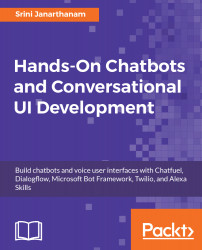Chatfuel bots can be published on two deployment platforms: Facebook Messenger and Telegram. Let us build a chatbot for Facebook Messenger first. In order to do that, we need to create a Facebook Page. Every chatbot on Facebook Messenger needs to be attached to a page. Here is how we can build a Facebook Page:
- Go to https://www.facebook.com/pages/create/.
- Click the category appropriate to the page content. In our case, we will use Brand or Product and choose App Page.
- Give the page a name. In our case, let's use Get_Around_Edinburgh. Note that Facebook does not make it easy to change page names. So choose wisely.
- Once the page is created, you will see Chatfuel asking for permission to connect to the page:
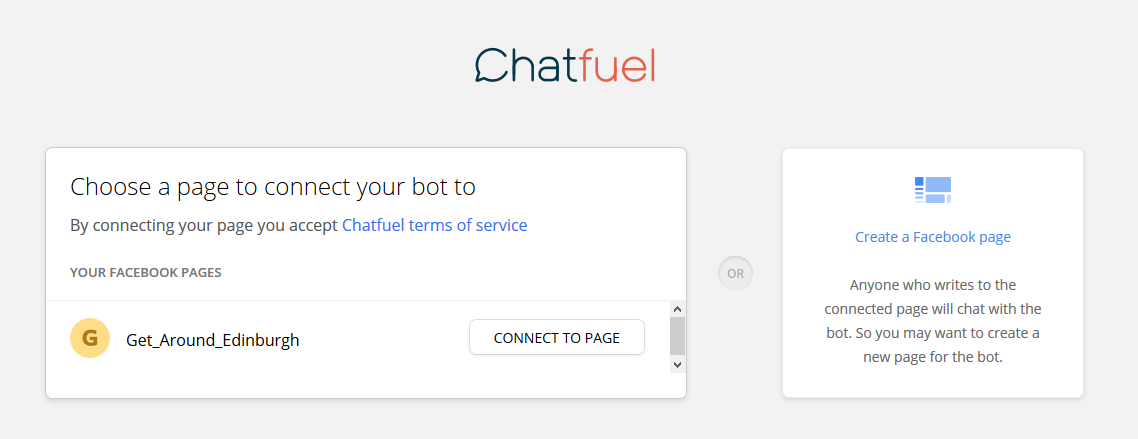
- Click CONNECT TO PAGE. You will be taken to the bot editor.
- The name of the bot is set to My First Bot. It has a Messenger...