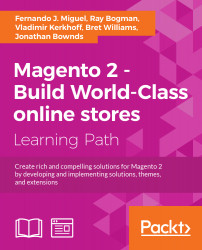Magento is a highly customizable e-commerce platform and content management system. Magento is one of the most used e-commerce systems to create online stores around the world by providing management of inventory, orders, customers, payments, and much more. It has a powerful scalable architecture.
Are you ready to start on the world of Magento development?
First of all, we will need to set up our environment. In this book, we will cover how to set up a local environment. It is very important to have this local ecosystem development to work smoothly and in an agile way.
In every chapter of this book, we will work with a mini project. It's kind of a sprint to learn the path. In this chapter, our mission is to create a work environment and understand the basic concepts of Magento (http://magento.com/).
After setting up the environment, you'll study the Magento folder structure and work on a basic Model View Controller (MVC) software architecture pattern and Magento basic setup.
Basically, we will work on this chapter with the following topics:
- XAMPP PHP development environment
- Magento e-commerce system
- Magento system structure
- Magento basic setup
Are you ready for fun some? Let's go!
The XAMPP is a complete web development environment. On its install package, we can find Apache, MySQL, PHP, and Perl. This is everything that you will want to develop your solutions!
At this time, you can imagine the meaning of XAMPP, but the X before the AMPP has the meaning of cross or cross-platform. So, we have XAMMP: (X) Cross-platform, Apache, Maria DB, PHP, and Perl.
The goal of XAMPP is to build an easy-to-install distribution for developers to get into the world of Apache. XAMPP is a project of Apache Friends (Apache Friends is a non-profit project to promote the Apache web server).
Why we are working with this software? Let's find out:
- Apache (http://httpd.apache.org/): This has been the most popular web server on the Internet since April 1995 providing secure, efficient, and extensible HTTP services in sync with the current HTTP standards
- MariaDB (https://mariadb.org/): This strives to be the logical choice for database professionals looking for a robust, scalable, and reliable SQL server
- PHP (http://php.net/): This is a popular general-purpose scripting language that is especially suited to web development; and, most importantly, it is the main language of Magento
- Perl (https://www.perl.org/): This is a highly capable, feature-rich programming language with over 27 years of development
So far so good, but how about doing some action?
First of all, let's access the XAMPP website on https://www.apachefriends.org/.
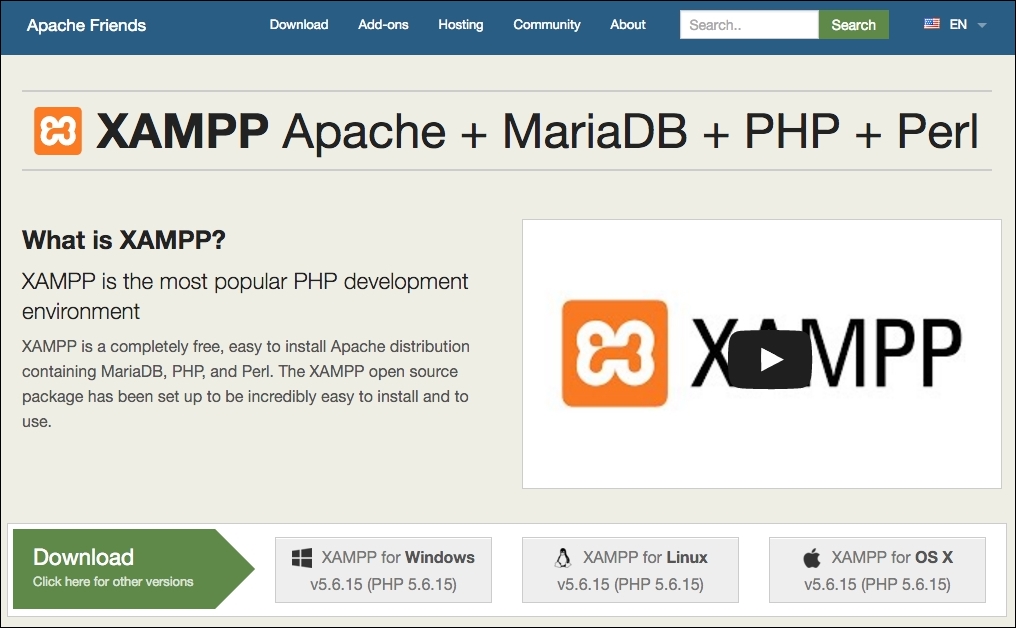
XAMPP has three distinct versions for different operating systems (OS): Windows, Linux, and OS X. Choose your preferred version to download, and start the installation process.
XAMPP for Windows has three different kinds of installation files:
The (.exe) installer is the most popular process to install. Download it and execute to start the installation process, shown as follows:

- You can skip FileZilla FTP Server, Mercury Mail Server, and Tomcat for our installation purposes but feel free to consult Apache Friends Support Forum for further information at https://community.apachefriends.org.
- On XAMPP, we have the option to use Bitnami (https://bitnami.com/xampp), but for learning purposes, we will install Magento in a classic way.
- Complete the installation by pressing the Finish button.

- In order to start XAMPP for Windows, you can execute
xampp-control.exeand start the Apache web server. - To test if everything is working, type
http://localhosturlin your favorite web browser. You will see the XAMPP start page:
XAMPP for Linux has two main versions of installation files:
- 32-bit version
- 64-bit version
Choose the file according to your architecture and follow these steps:
- Change the permissions to the installer:
chmod 755 xampp-linux-*-installer.run
- Run the installer:
sudo ./xampp-linux-*-installer.runXAMPP is now installed below the
/opt/lamppdirectory. - To start XAMPP, execute this command on terminal:
sudo /opt/lampp/lampp start - To test if everything is working, type the
http://localhostURL in your favorite web browser. You will see the XAMPP start page:
To install XAMPP for OS X, you simply need to follow these steps:
- Download the DMG image file.
- Open the image file to start the installation process.
- The steps are pretty much the same as Windows installation.
- To test if everything is working, type the
http://localhostURL in your favorite web browser. You will see the XAMPP start page:
The XAMPP htdocs folder is the docroot folder of your server. Everything that you save on htdocs can be accessed via any browser. For example, if you save index.php inside the htdocs root, you can access this script by entering http://localhost/index.php. If you save your file in the packt folder, you can access it by http://localhost/packt/index.php. Piece of cake!
XAMPP for Windows installation
XAMPP for Windows has three different kinds of installation files:
The (.exe) installer is the most popular process to install. Download it and execute to start the installation process, shown as follows:

- You can skip FileZilla FTP Server, Mercury Mail Server, and Tomcat for our installation purposes but feel free to consult Apache Friends Support Forum for further information at https://community.apachefriends.org.
- On XAMPP, we have the option to use Bitnami (https://bitnami.com/xampp), but for learning purposes, we will install Magento in a classic way.
- Complete the installation by pressing the Finish button.

- In order to start XAMPP for Windows, you can execute
xampp-control.exeand start the Apache web server. - To test if everything is working, type
http://localhosturlin your favorite web browser. You will see the XAMPP start page:
XAMPP for Linux has two main versions of installation files:
- 32-bit version
- 64-bit version
Choose the file according to your architecture and follow these steps:
- Change the permissions to the installer:
chmod 755 xampp-linux-*-installer.run
- Run the installer:
sudo ./xampp-linux-*-installer.runXAMPP is now installed below the
/opt/lamppdirectory. - To start XAMPP, execute this command on terminal:
sudo /opt/lampp/lampp start - To test if everything is working, type the
http://localhostURL in your favorite web browser. You will see the XAMPP start page:
To install XAMPP for OS X, you simply need to follow these steps:
- Download the DMG image file.
- Open the image file to start the installation process.
- The steps are pretty much the same as Windows installation.
- To test if everything is working, type the
http://localhostURL in your favorite web browser. You will see the XAMPP start page:
The XAMPP htdocs folder is the docroot folder of your server. Everything that you save on htdocs can be accessed via any browser. For example, if you save index.php inside the htdocs root, you can access this script by entering http://localhost/index.php. If you save your file in the packt folder, you can access it by http://localhost/packt/index.php. Piece of cake!
XAMPP for Linux installation
XAMPP for Linux has two main versions of installation files:
- 32-bit version
- 64-bit version
Choose the file according to your architecture and follow these steps:
- Change the permissions to the installer:
chmod 755 xampp-linux-*-installer.run
- Run the installer:
sudo ./xampp-linux-*-installer.runXAMPP is now installed below the
/opt/lamppdirectory. - To start XAMPP, execute this command on terminal:
sudo /opt/lampp/lampp start - To test if everything is working, type the
http://localhostURL in your favorite web browser. You will see the XAMPP start page:
To install XAMPP for OS X, you simply need to follow these steps:
- Download the DMG image file.
- Open the image file to start the installation process.
- The steps are pretty much the same as Windows installation.
- To test if everything is working, type the
http://localhostURL in your favorite web browser. You will see the XAMPP start page:
The XAMPP htdocs folder is the docroot folder of your server. Everything that you save on htdocs can be accessed via any browser. For example, if you save index.php inside the htdocs root, you can access this script by entering http://localhost/index.php. If you save your file in the packt folder, you can access it by http://localhost/packt/index.php. Piece of cake!
XAMPP for OS X installation
To install XAMPP for OS X, you simply need to follow these steps:
- Download the DMG image file.
- Open the image file to start the installation process.
- The steps are pretty much the same as Windows installation.
- To test if everything is working, type the
http://localhostURL in your favorite web browser. You will see the XAMPP start page:
The XAMPP htdocs folder is the docroot folder of your server. Everything that you save on htdocs can be accessed via any browser. For example, if you save index.php inside the htdocs root, you can access this script by entering http://localhost/index.php. If you save your file in the packt folder, you can access it by http://localhost/packt/index.php. Piece of cake!
Magento is an open source content management system for e-commerce websites. It's one of the most important e-commerce systems, which has grown fast since its launch in 2008.
Basically, Magento works with two different types of Magento: Community Edition (CE) and Enterprise Edition (EE). In this book, we will cover CE.
On a study provided by aheadWorks (https://aheadworks.com/) in October 2014, Magento CE has taken the leading position among examined e-commerce platforms.

Now, we have solid concepts about "where we are going". It's very important to have solids concepts about every aspect that you are working on in this moment. Globally, e-commerce shows a remarkable potential market and Magento professionals are welcome.
First of all, we need to create a user account on the Magento website (http://www.magento.com) to download Magento CE. Click on the top-menu link My Account and after clicking the button labeled Register, fill out the form and confirm your registration.
Once registered, you gain access to download Magento CE. You can access the Products | Open Source/CE and VIEW AVAILABLE DOWNLOADS menus.
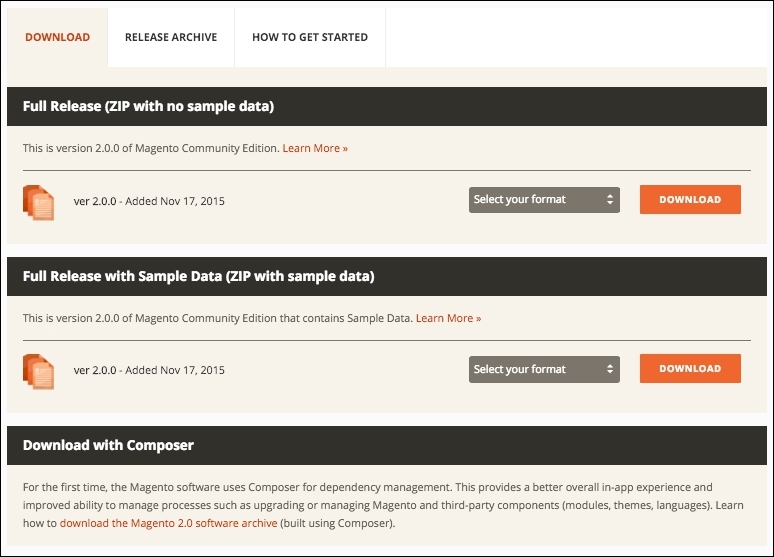
On this page, we have three important options:
- Full Release (ZIP with no sample data): This is a complete download of the last and stable Magento version
- Full Release with Sample Data (ZIP with sample data): This is important to create example products to our store for testing.
- Download with Composer: This is the dependency management installation tool
Choose the
Full Release with Sample Data (ZIP with sample data) option for downloading Magento. Extract the compressed files in the XAMPP htdocsfolder and rename the folder to packt.
Before starting the Magento installation, we'll need to create a new MySQL database instance to store the Magento data. phpMyAdmin is a MySQL web app to manage your database and can be accessed at http://localhost/phpmyadmin/.
Click on the Databases menu and the Create database option to create the packt database.
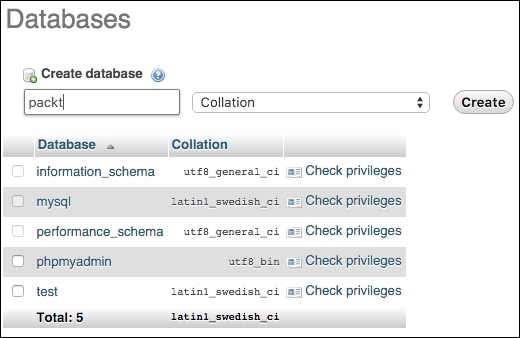
Now, let's start our Magento installation. On your browser, access http://localhost/packt/setup.
By now, you will see this installation page on your browser:
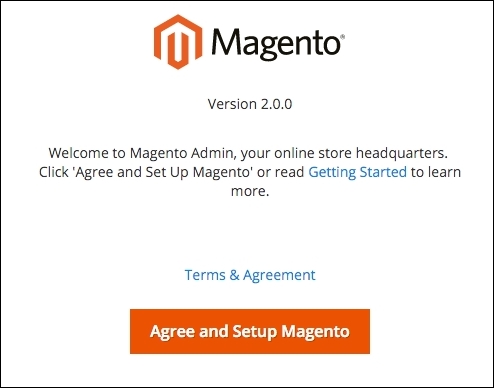
Let's start the Magento installation by following these steps:
- Readiness Check: Check the environment for the correct PHP version, PHP extensions, file permissions, and compatibility.
- Add a Database: Fill the database form with your connection information. By default, you can follow the suggestions given here:

- Web Configuration: Enter you store address and admin address here:

- Customize Your Store: In this step you provide the time zone, currency, and language information:

- Create an Admin Account: Enter with personal login information and set the admin address to
packt-admin.
After all these steps, we are done! Congratulations! We have our first Magento installation!
You can access your new site by accessing the URL at http://localhost/packt:
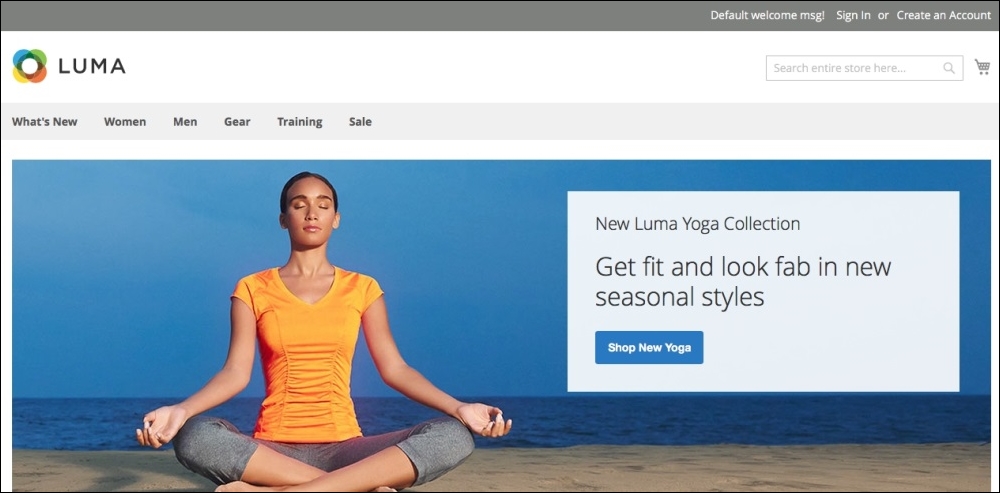
And you can access the admin area by accessing the URL at http://localhost/packt/admin-packt:
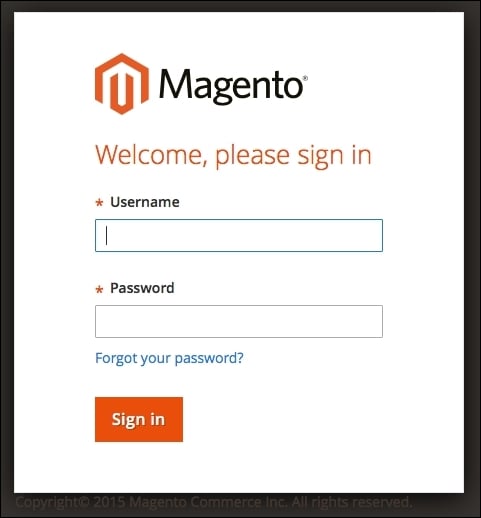
For more information about Magento installation, access http://devdocs.magento.com/guides/v2.0/install-gde/bk-install-guide.html.
MVC is an architectural software pattern that works with three different but interconnected parts. Its principal mission is to abstract the development work into interdependent layers providing the best practices to documentation and organization of software projects.
The Magento e-commerce solution is written with the PHP Zend framework, which is one of the most powerful PHP frameworks. For more information, access http://framework.zend.com/.
Magento is a configuration-based MVC System. For example, when you develop a module (we will check this in the next chapters), besides creating new files and classes to your module, you need to also create a config.xml file. This file contains all the configuration data for Magento module. These practices abstract some important information that you can easily edit to set the module as you need.
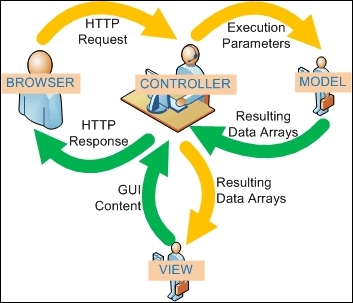
In this book, we will cover only the very basic Magento software architecture concepts, but it's highly recommended that you to study more software design patterns, especially in our case MVC software architecture needs to be understood well to best experience the field of software development.
Magento installation
First of all, we need to create a user account on the Magento website (http://www.magento.com) to download Magento CE. Click on the top-menu link My Account and after clicking the button labeled Register, fill out the form and confirm your registration.
Once registered, you gain access to download Magento CE. You can access the Products | Open Source/CE and VIEW AVAILABLE DOWNLOADS menus.
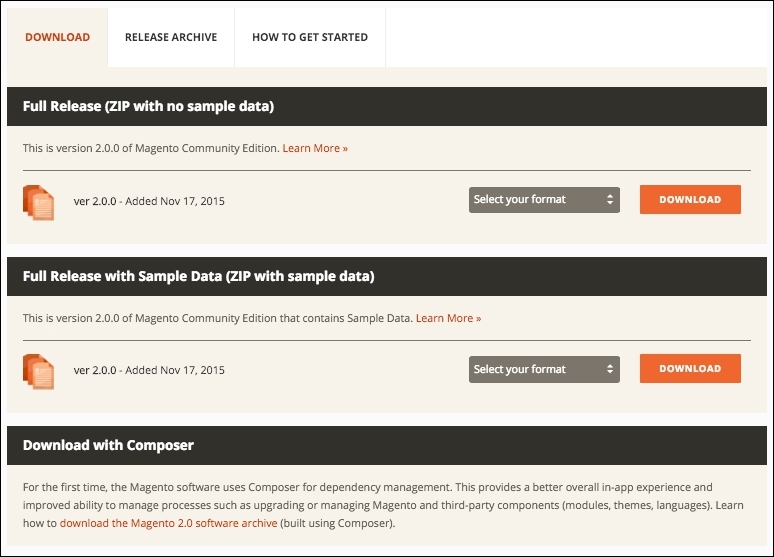
On this page, we have three important options:
- Full Release (ZIP with no sample data): This is a complete download of the last and stable Magento version
- Full Release with Sample Data (ZIP with sample data): This is important to create example products to our store for testing.
- Download with Composer: This is the dependency management installation tool
Choose the
Full Release with Sample Data (ZIP with sample data) option for downloading Magento. Extract the compressed files in the XAMPP htdocsfolder and rename the folder to packt.
Before starting the Magento installation, we'll need to create a new MySQL database instance to store the Magento data. phpMyAdmin is a MySQL web app to manage your database and can be accessed at http://localhost/phpmyadmin/.
Click on the Databases menu and the Create database option to create the packt database.
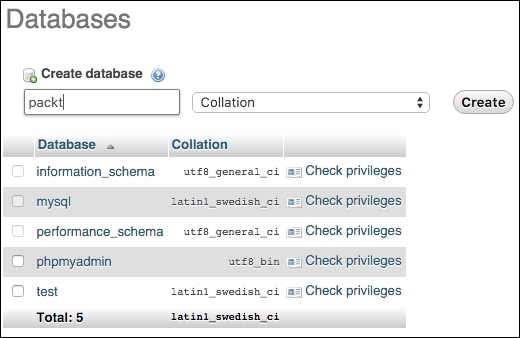
Now, let's start our Magento installation. On your browser, access http://localhost/packt/setup.
By now, you will see this installation page on your browser:
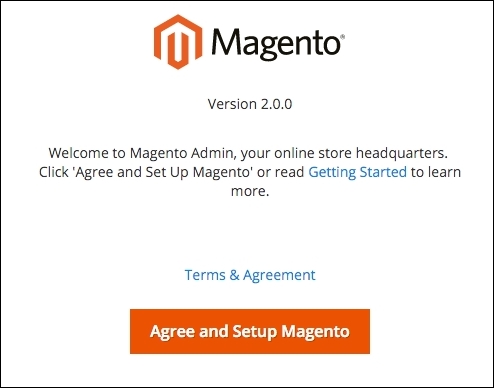
Let's start the Magento installation by following these steps:
- Readiness Check: Check the environment for the correct PHP version, PHP extensions, file permissions, and compatibility.
- Add a Database: Fill the database form with your connection information. By default, you can follow the suggestions given here:

- Web Configuration: Enter you store address and admin address here:

- Customize Your Store: In this step you provide the time zone, currency, and language information:

- Create an Admin Account: Enter with personal login information and set the admin address to
packt-admin.
After all these steps, we are done! Congratulations! We have our first Magento installation!
You can access your new site by accessing the URL at http://localhost/packt:
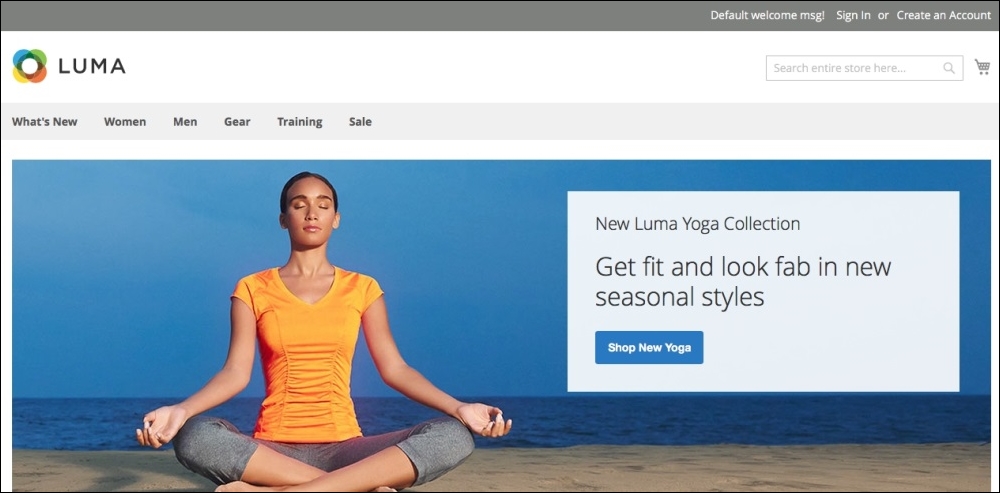
And you can access the admin area by accessing the URL at http://localhost/packt/admin-packt:
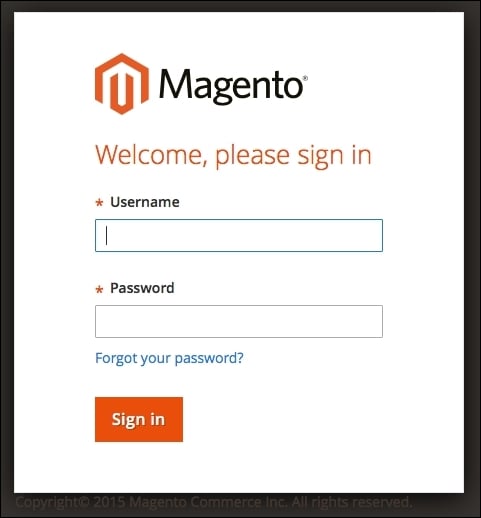
For more information about Magento installation, access http://devdocs.magento.com/guides/v2.0/install-gde/bk-install-guide.html.
MVC is an architectural software pattern that works with three different but interconnected parts. Its principal mission is to abstract the development work into interdependent layers providing the best practices to documentation and organization of software projects.
The Magento e-commerce solution is written with the PHP Zend framework, which is one of the most powerful PHP frameworks. For more information, access http://framework.zend.com/.
Magento is a configuration-based MVC System. For example, when you develop a module (we will check this in the next chapters), besides creating new files and classes to your module, you need to also create a config.xml file. This file contains all the configuration data for Magento module. These practices abstract some important information that you can easily edit to set the module as you need.
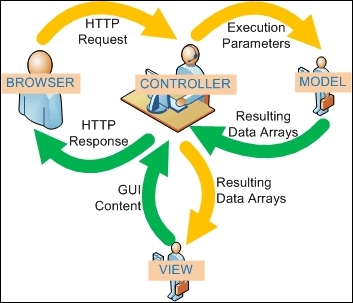
In this book, we will cover only the very basic Magento software architecture concepts, but it's highly recommended that you to study more software design patterns, especially in our case MVC software architecture needs to be understood well to best experience the field of software development.
Magento MVC architecture
MVC is an architectural software pattern that works with three different but interconnected parts. Its principal mission is to abstract the development work into interdependent layers providing the best practices to documentation and organization of software projects.
The Magento e-commerce solution is written with the PHP Zend framework, which is one of the most powerful PHP frameworks. For more information, access http://framework.zend.com/.
Magento is a configuration-based MVC System. For example, when you develop a module (we will check this in the next chapters), besides creating new files and classes to your module, you need to also create a config.xml file. This file contains all the configuration data for Magento module. These practices abstract some important information that you can easily edit to set the module as you need.
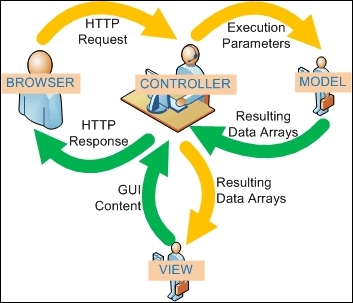
In this book, we will cover only the very basic Magento software architecture concepts, but it's highly recommended that you to study more software design patterns, especially in our case MVC software architecture needs to be understood well to best experience the field of software development.
You've now seen what Magento can do; you have installed Magento too. You started to understand the basic concepts of Magento, and certainly, you'll get more experience in developing your own Magento solutions by working in the projects of this book.
In the next chapter, we'll work with some Magento Sell System features.