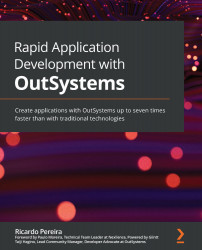Opening and starting Integration Studio
OutSystems provides a tool that allows us to extend the platform with custom C#/.NET code and to carry out more complicated and non-standard integrations. It doesn't offer as many features as Service Studio, but it manages to be as powerful nonetheless.
To start Integration Studio, follow these steps:
- Just like we did to open Service Studio, in the Windows Search field, type
Integration Studio:
Figure 3.11 – Opening Integration Studio
- Then, open the application by clicking on the OutSystems Integration Studio 11 icon.
Tip
We can add a shortcut for Integration Studio to the taskbar by right-clicking on the application icon and selecting Pin to taskbar.
- After opening the application, enter your user credentials and the URL of your Personal Environment (yes, the same URL as before), and then click the Connect button:
Figure 3.12 – Connecting to our Personal...