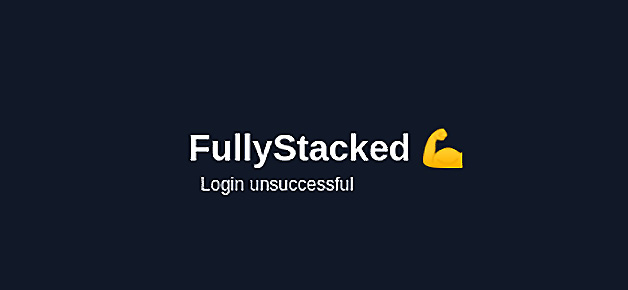Overview of this book
Go is a modern programming language with capabilities to enable high-performance app development. With its growing web framework ecosystem, Go is a preferred choice for building complete web apps. This practical guide will enable you to take your Go skills to the next level building full stack apps.
This book walks you through creating and developing a complete modern web service from auth, middleware, server-side rendering, databases, and modern frontend frameworks and Go-powered APIs. You’ll start by structuring the app and important aspects such as networking, before integrating all the different parts together to build a complete web product. Next, you’ll learn how to build and ship a complete product by starting with the fundamental building blocks of creating a Go backend. You’ll apply best practices for cookies, APIs, and security, and level up your skills with the fastest growing frontend framework, Vue. Once your full stack application is ready, you’ll understand how to push the app to production and be prepared to serve customers and share it with the world.
By the end of this book, you’ll have learned how to build and ship secure, scalable, and complete products and how to combine Golang with existing products using best practices.
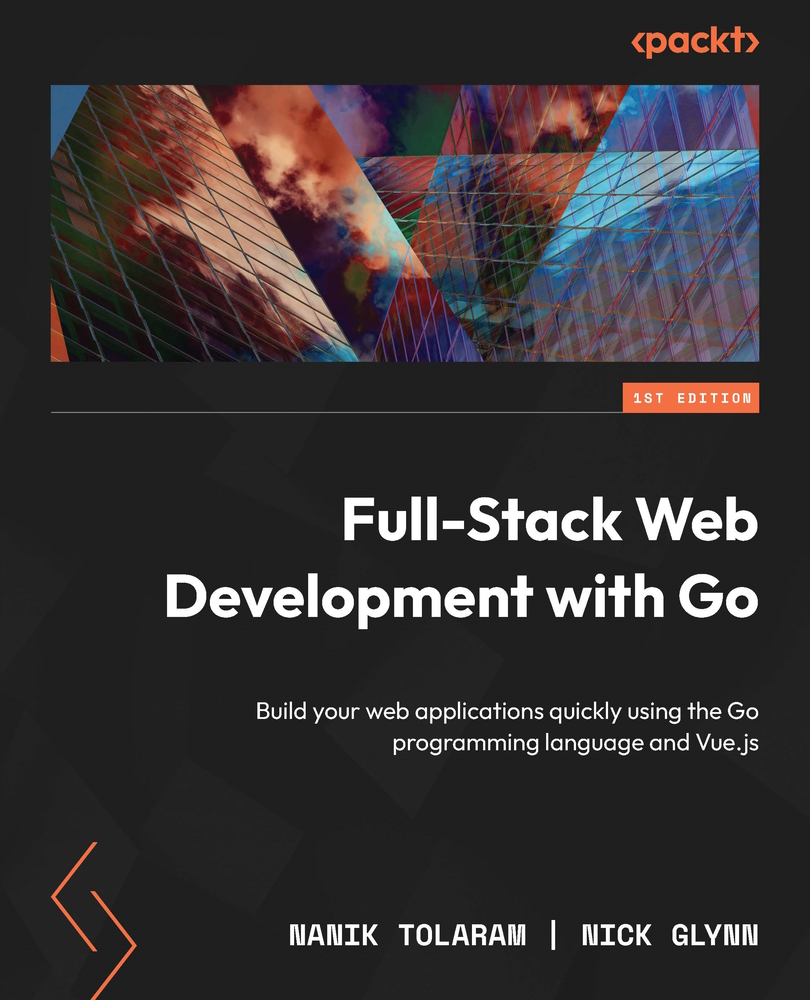
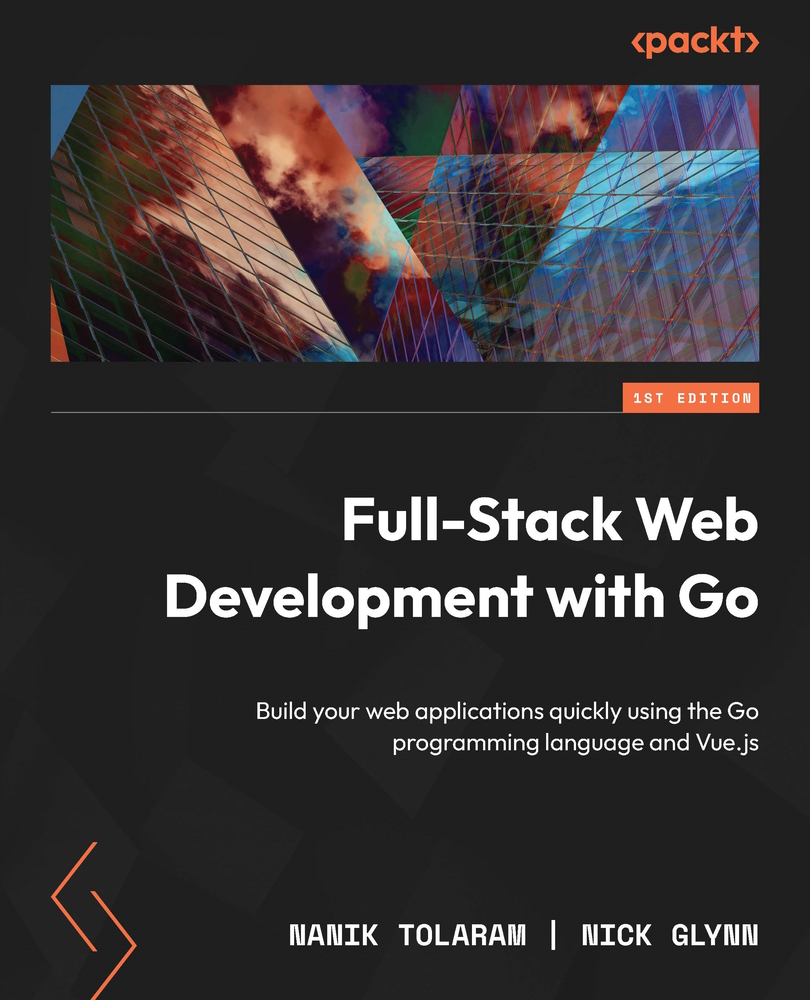
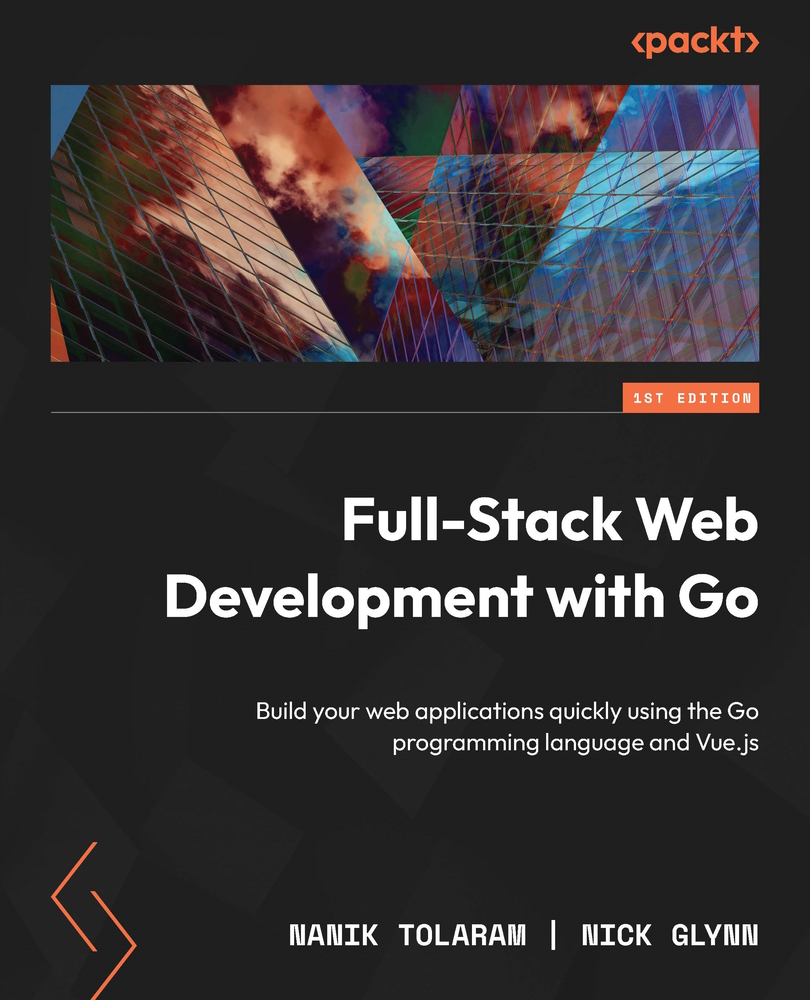
 Free Chapter
Free Chapter