Overview of this book
A Blueprint for Production-Ready Web Applications will help you expand upon your coding knowledge and teach you how to create a complete web application. Unlike other guides that focus solely on a singular technology or process, this book shows you how to combine different technologies and processes as needed to meet industry standards.
You’ll begin by learning how to set up your development environment, and use Quart and React to create the backend and frontend, respectively. This book then helps you get to grips with managing and validating accounts, structuring relational tables, and creating forms to manage data. As you progress through the chapters, you’ll gain a comprehensive understanding of web application development by creating a to-do app, which can be used as a base for your future projects. Finally, you’ll find out how to deploy and monitor your application, along with discovering advanced concepts such as managing database migrations and adding multifactor authentication.
By the end of this web development book, you’ll be able to apply the lessons and industry best practices that you’ve learned to both your personal and work projects, allowing you to further develop your coding portfolio.
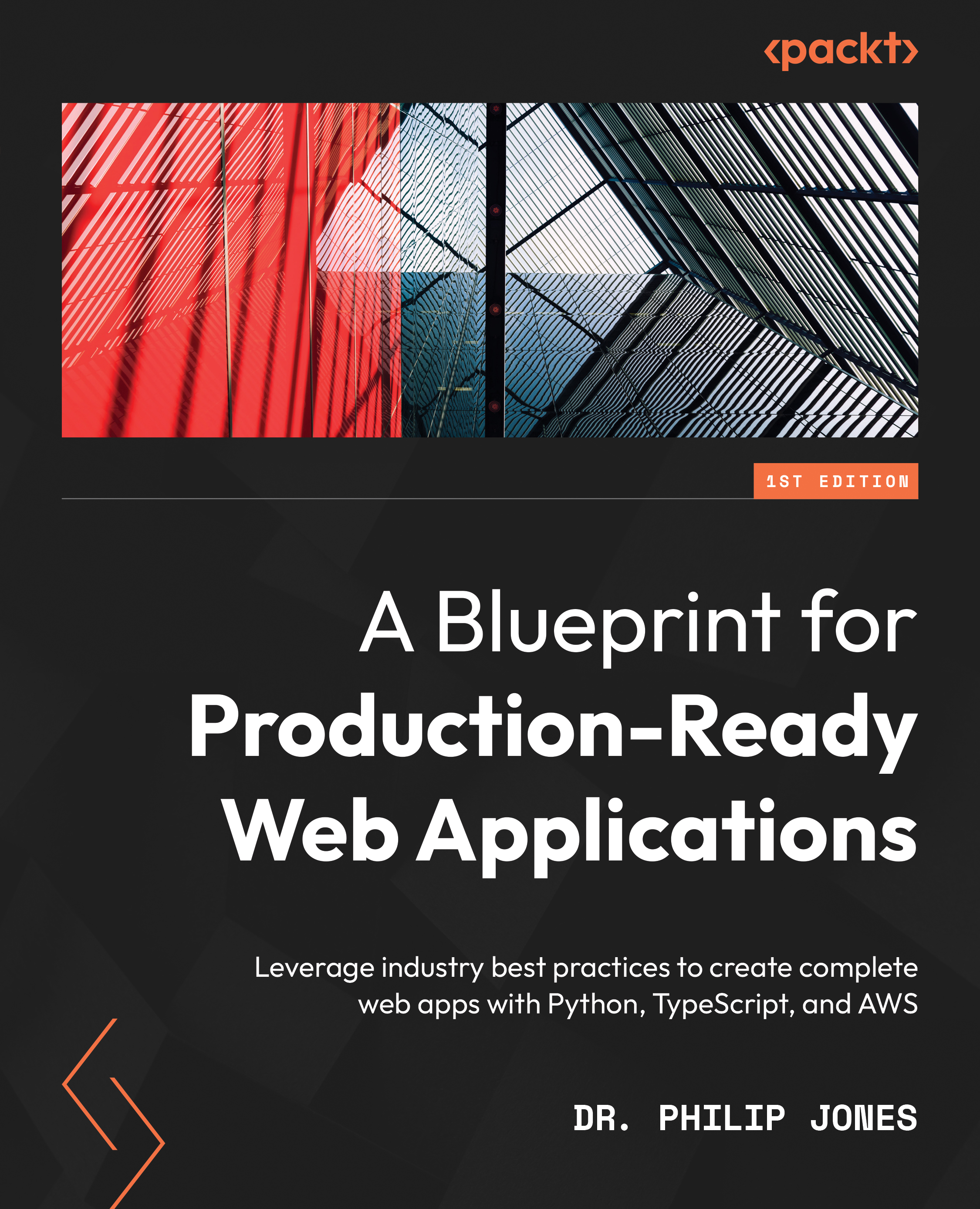
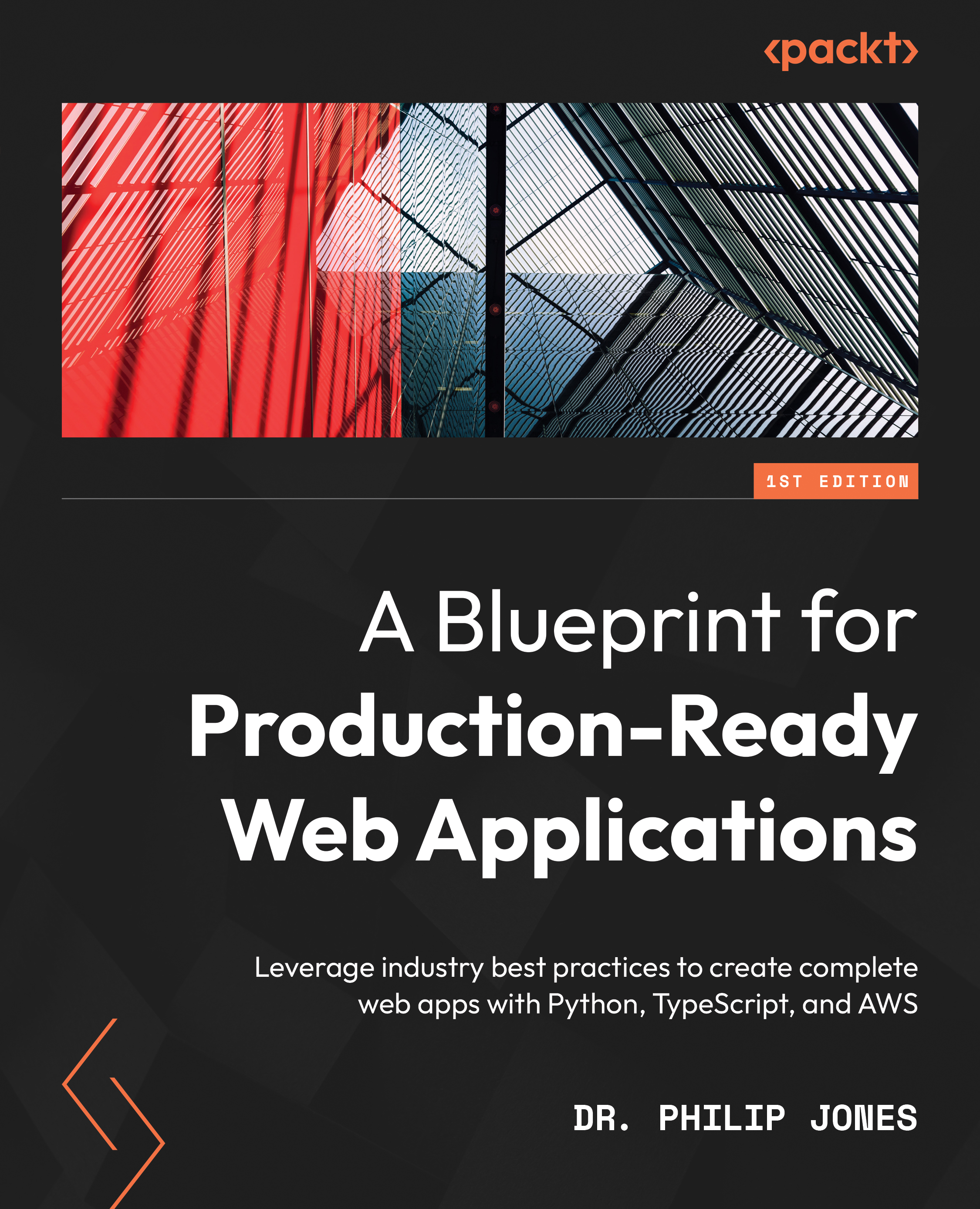
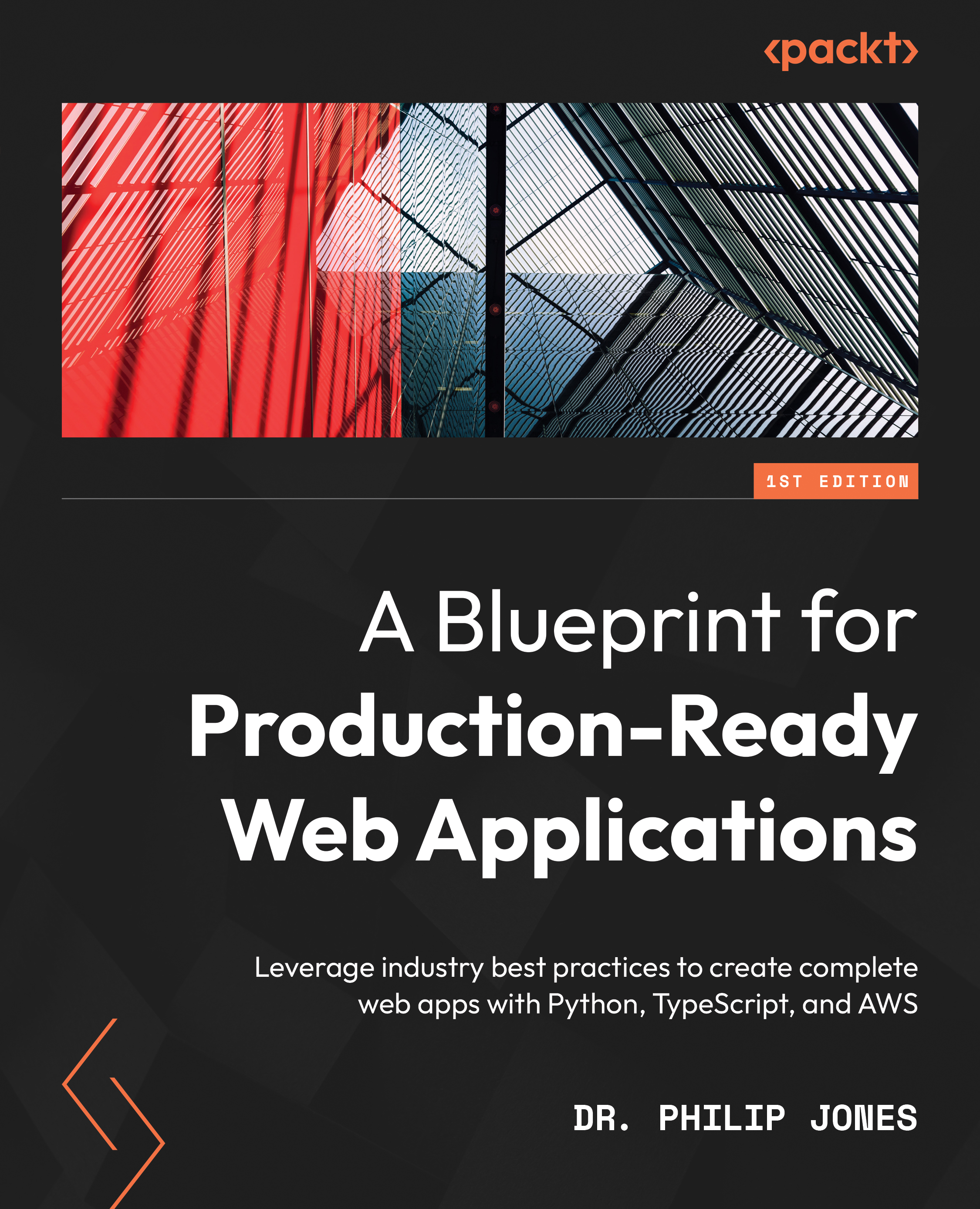
 Free Chapter
Free Chapter
