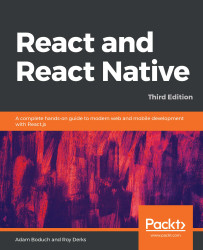In order to view your React Native project on your device during development, we need to start the Expo development server:
- In the command-line terminal, make sure that you're in the project directory:
cd path/to/my-project
- Once you're in my-project, you can run the following command to start the development server:
npm start
- This will show you some information about the developer server in the terminal:
Starting project at C:\Users\adamb\React-and-React-Native---Third-Edition\Chapter13\my-project
Expo DevTools is running at http://localhost:19002
Opening DevTools in the browser... (press shift-d to disable)
Starting Metro Bundler on port 19001.
Tunnel ready.
- It will also open a browser tab with a UI for managing where the application is run, viewing logs, and other miscellaneous activities. Here is what the Expo app looks like:

On the right side of the screen is where you'll find logs that come from the bundler, the process that bundles...