We're at the very start of our journey here. We know where we are heading—we want to create a fun-filled, interesting, interactive, and informative learning environment for our young students. We want them to have access to all of our resources that would normally be on paper, plus any new activities that we hope are out there, but that we haven't actually discovered! Ideally, we'd like a situation where our initial efforts will be rewarded by saving us a lot of time in the long term. We want Moodle to occupy our students usefully, mark their work, and record their scores so that we don't have to do it. A tall order, but one that is perfectly possible!
In this chapter, we shall:
Take a tour of the Moodle course page to get familiar with all of the options that we have; so that we are ready to set it up for our classes
Choose the most suitable layout for our course, and make each section attractive to the students
Take a look, add, and edit the blocks on either side of our work area to make these blocks useful for us and our class
Find out where to store our work when we start putting it on Moodle
Add text and images to our work area to improve its appearance
Learn how to make click here links to various web sites for our students to easily access them
Let's assume you've been given an empty Moodle course page. When you first go to your course page, you'll probably see something that looks like this:
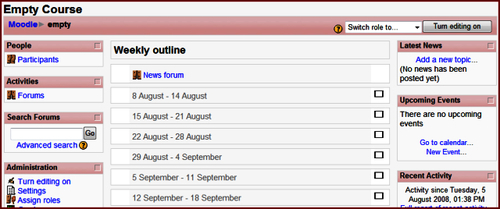
Don't be disheartened if this doesn't mean much to you at this stage. If you were to flick through to the end of the book, you would find our completed work far more welcoming:
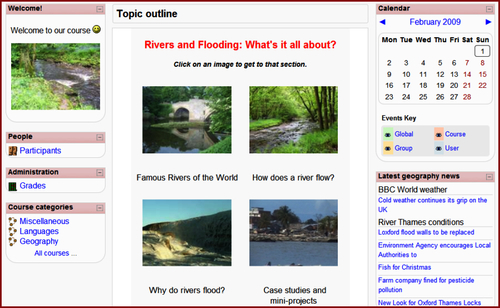
There are three columns; two narrow ones on the right and left, containing some blocks, and a wider column in the middle. This wider column is the work area, to which we will start adding our teaching materials (this will be covered in detail in Chapter 2). The name of the course (Empty Course, for now) appears on the upper left, and an abbreviated version (empty) will appear in the bar below it (the bar is called a breadcrumb trail). The block called Administration is just for the teachers. It allows us (teachers) to perform various actions for our course. Let's start by changing the course name to what we want, and setting up the work area to something more suitable for us.



