In this module we will create a new content type, named Hotel Room. After you have finished with the settings, you have to create your rooms. Go to Home | Administer | Create Content | Hotel Room Type. You may notice that it is the default product insertion form, but contains some new fields, required to update a single product page to a hotel room page. Let's create a new room type to explore all the available options.
Title: This is the name of the room type that the clients see when they want to book a room. Enter Standard Room.
Room Code: The room code is optional, but is useful when you have many types of rooms. Enter 101.
Smoking Room: Select whether this type of room is Smoking or Non-Smoking.
Maximum Occupancy: Here you can define the maximum people that can stay in this type of room. Enter 4.
Default Minimum Occupancy Requirement: If there is a minimum occupancy requirement, enter a number here. We don't need it, so just leave the default value, 0.
Default Number Available: If you enter a default number of available rooms here, you don't have to enter them manually for each calendar day. You just need to select a month and this value is entered for each day of this month. Let's say you have 10 rooms of this type, so enter 10 in this field.

Base Rate: Select one of the base rates that you defined in the settings section.
Modifier: Select one of the price modifiers that you created in the settings section.
Occupancy modifiers: Insert one of the occupancy that you created in the settings section.

Body: In this you can write a short or long description, so that the clients can understand exactly what this type of room offers.
Click on Save to create it.
After the creation of the room, you will see a calendar for the next 12 months. This is used to enter the availability and the restrictions for each room on a daily basis.
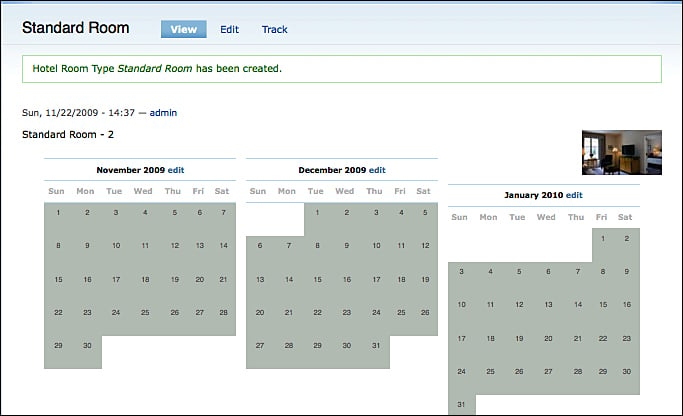
Click on edit to enter or to see the details for each day of the selected month. If you enter a value in the Default Number Available field, it will be populated for each day. If you click on the Restrictions link, you can select a required minimum stay, the required minimum guests, and whether these rooms are available for check-in or check-out. Click on Submit and repeat this procedure with the remaining months.



