Overview of this book
Templates in Joomla! provide a powerful way to make your site look exactly the way you want either using a single template for the entire site or a separate template for each site section. Although it sounds like an easy task to build and maintain templates, it can be challenging to get beyond the basics and customize templates to meet your needs perfectly.Joomla! 1.5 Templates Cookbook consists of a series of self-contained step-by-step recipes that cover everything from common tasks such as changing your site's logo or favicon and altering color schemes, to custom error pages and template overrides. It starts off with the basics of template design and then digs deep into more complex concepts. It will help you make your site more attractive and user-friendly. You will integrate your site with various social media such as Twitter and YouTube; make your site mobile-friendly with the help of recipes for creating and customizing mobile spreadsheets; and use miscellaneous tricks and tips to get the most out of your website. You get all of this in a simple recipe format that guides you quickly through the steps and explains how it all happened.
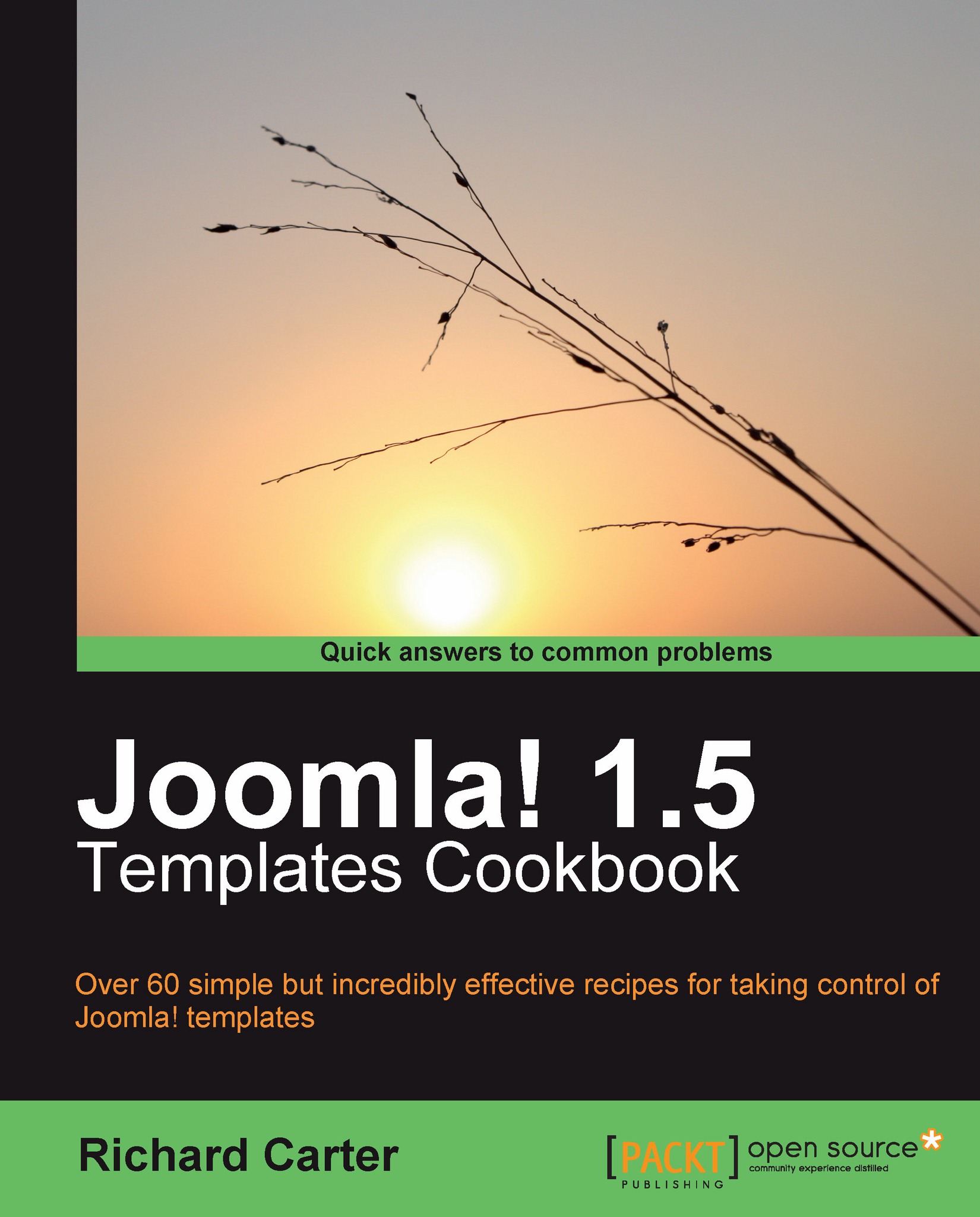
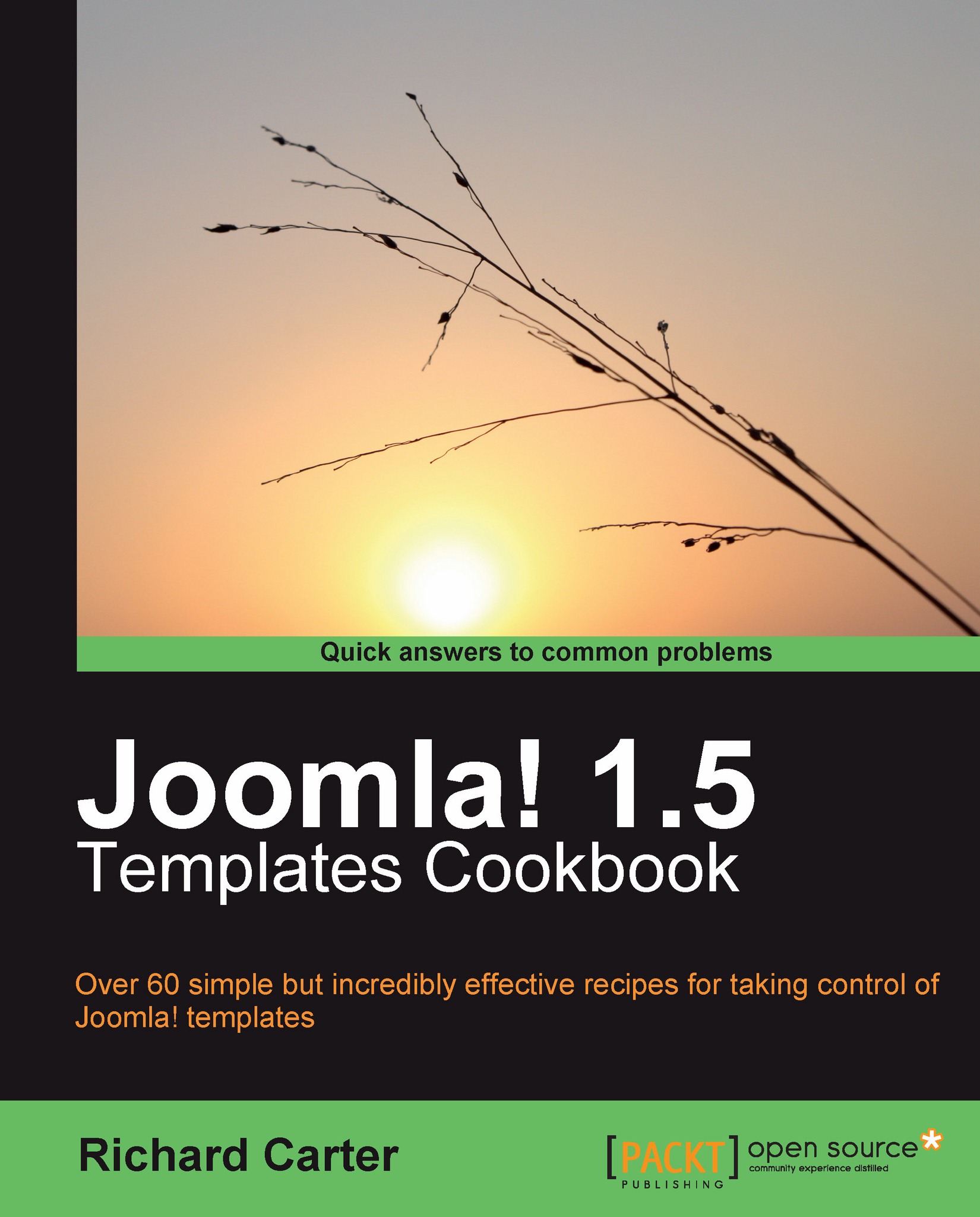
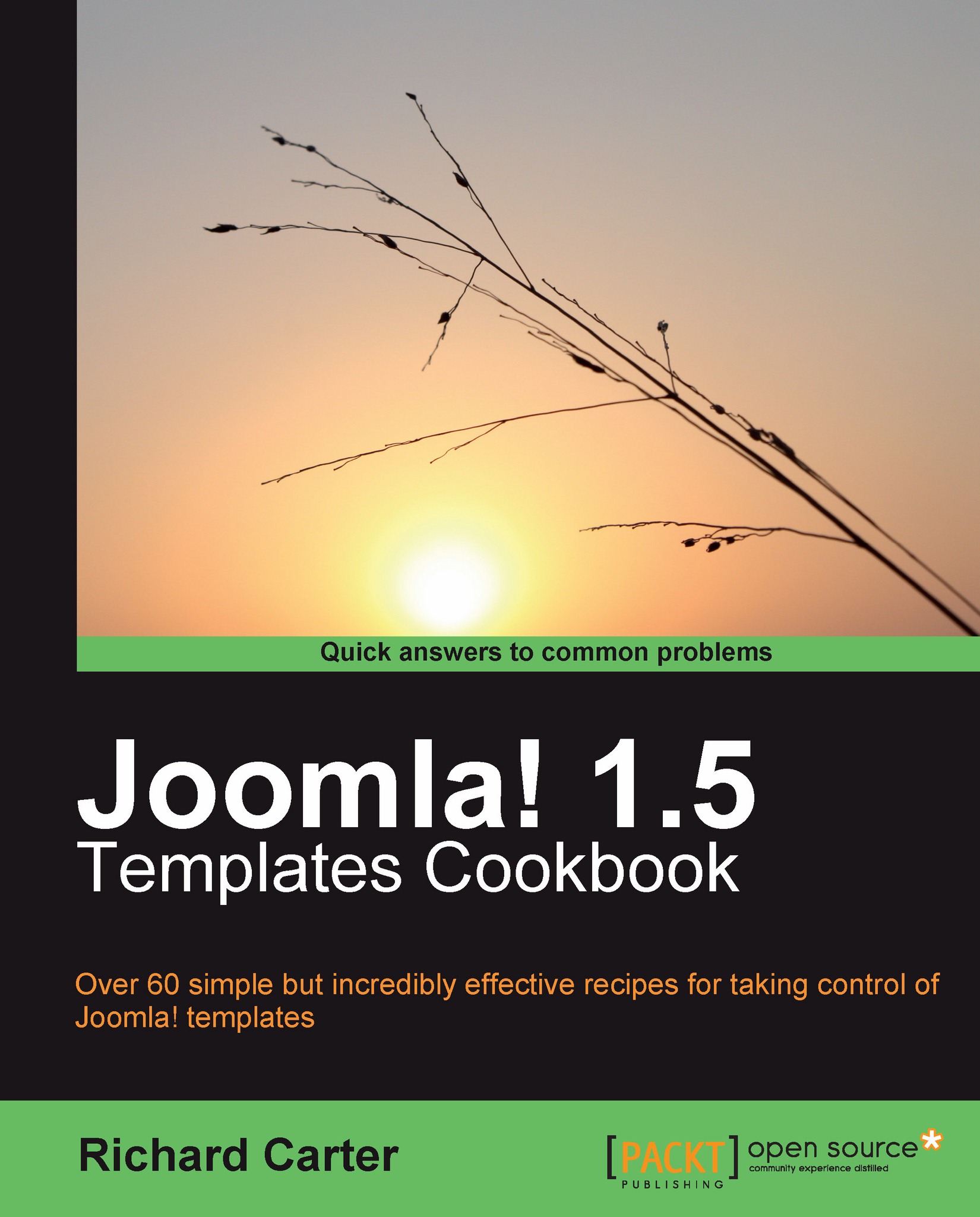
 Free Chapter
Free Chapter


