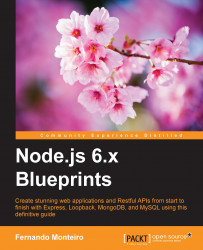This time, we will see another way to create a project using the Heroku cloud service:
On the Heroku dashboard, click on the New button, and then click on the create new app link.
Enter the following name in the app input name field: chapter-10-yourname
Click on the Create app button.
Now we need to set up our account on Heroku to link to our github account. So let's do it the next steps:
On Heroku dashboard, click on the chapter-10-yourname project name.
Click on the Settings tab, scroll down the page to Domains, and copy the Heroku domain URL:
chapter-10-yourname.herokuapp.com
Tip
Note that we can't use the same name for all applications, so you need to provide your name after chapter-10.
Later we will use the app name to configure the Codeship deployment pipeline, so don't forget it.