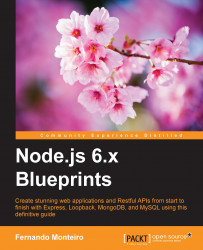We could use your own Mysql console to see if the tables were created successfully. However I will use another feature with a graphical interface that greatly facilitates the work, as it allows a faster and easier display, and perform operations on the basis of data very quickly.
As I am using Mac OSX I will use an application called Sequel Pro, it's a free and lightweight application to manage MySql databases.
Tip
You can find more information about Sequel Pro at: http://www.sequelpro.com/.
The previous command: sequelize db:migrate created the tables as we can see on the following figures:
This picture shows the Bands table selected on the left side, the right side shows its content with the properties we setup on Band schema:

Band table
This picture shows the
SequelizeMetatable selected on the left side, the right side shows its content withSequelizefiles generated on theconfig/migrationsfolder:
Migrations files
This picture shows the user table selected on the...