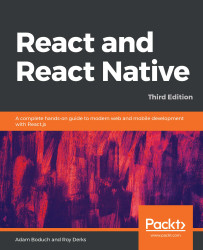The Expo command-line tool is the preferred way to get started with your React Native project. When you use this tool to kick-start your project, it handles the creation of all of the scaffolding that your project needs to run a basic React Native application. Additionally, Expo has a couple of other tools that make running our app during development nice and straightforward. But, first, we need to install the Expo command-line tool:
- In your command-line terminal, type in the following command:
npm install -g expo-cli
- Once this installation is complete, you'll have a new expo command available on your system. To start a new project, we can run the expo init command, as follows:
expo init my-project
- In this case, the name of the project that will be created is my-project. Next, the process will ask you about your project. You should see something like this in your terminal:
? Choose a template: (Use arrow keys)
----- Managed workflow...