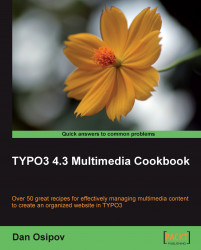Content elements offer a variety of ways for editors to include images. We will examine these here. Here is a typical selection menu that editor is presented with:
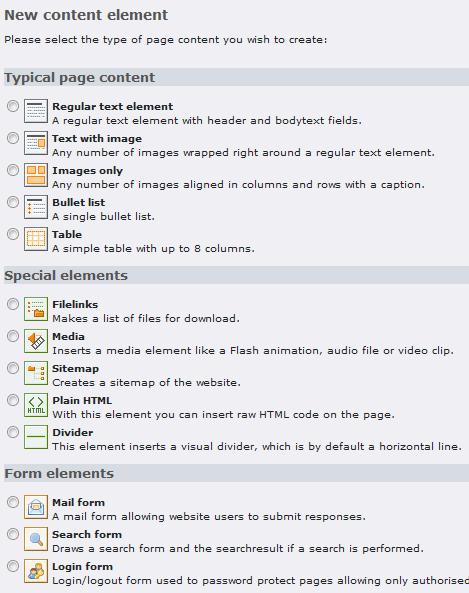
A great way to start is to assemble pages from the Regular text element and the Text with image elements.
Make sure Content (default) is selected in Include static, and the CSS Styled Content template is included in the Include static (from extensions) field of the template record of the current page or any page above it in the hierarchy (page tree). To verify, go to the Template module, select the appropriate page, and click edit the whole template record.
1. Create the Text with image element.
2. Under the Text tab, enter the text you want to appear on the page.
3. Under the Media tab, select your image settings. If you want to upload...