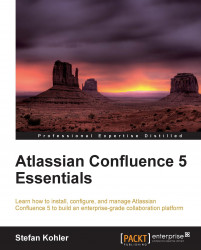Before we can add any content to Confluence, we need to have a space to put it in. In this exercise we will create two spaces, which we will use for the rest of this book.
For setting up a new global space, the Create Space permission is required.
To add a new global space, perform the following steps:
Go to the Confluence dashboard and click on Create Space located at the top right of the dashboard. The Create Space dialog appears as shown in the following screenshot.
Enter the following information to create the first space:
Space name: The name for the space. This name doesn't need to be unique. Use the name Project Documentation.
Space key: A key to identify your space. The key can only contain characters and numbers, nothing else. This key is used when linking content between spaces, web URL, and for reports. For our Project Documentation space we use DOC. Space keys must be unique.
Make this space private: Checking this box will make sure the space is only visible...