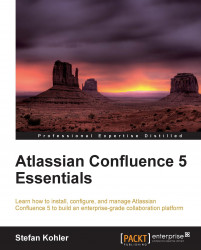Application Navigator appears in the top-left corner of Confluence, as soon as there is more then one link configured. Application Navigator can be used to quickly navigate between different applications.
Not all Atlassian applications currently have this navigator, but they will in the future.
A Confluence administrator can add new links to the navigator. By default application links are also added to the navigator; it is not possible to remove them.
To add a new link:
Browse to the Administration Console (Administration | Confluence Admin).
Choose Application Navigator in the left-hand menu.
Fill in the details for the new link:
Name: The name which will be displayed in the navigator drop-down list
URL: The link to the application or website
Hide: Select this checkbox if you don't want to show the link in the navigator drop-down list
Restricted to Groups: Links can be restricted to certain groups; select the groups that are allowed to see this link...