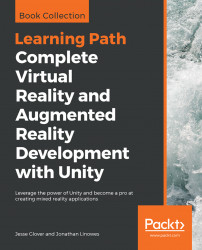We can navigate to the Build folder of our application here and click on it to open our XCode project:
- On the left-hand side of the screen, you should see
Unity-iPhoneas one of the items you can select. Click on it and you should seeUnity-iPhonein the center andIdentity and Typeon the right:
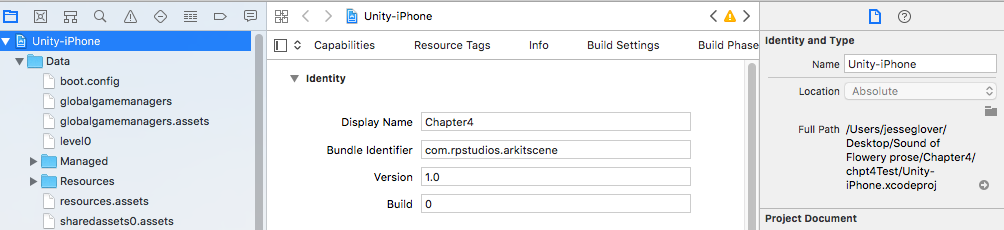
- Check to make sure the Identity is correct.
Display Namefor me isChapter4, with theBundle Identifierascom.rpstudios.arkitscene:
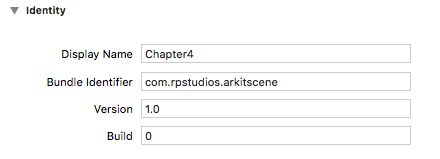
- Now, on
Signing, you need to look and make sure that theAutomatically manage signingcheckbox is checked and yourTeamhas your email address attached to it. TheSigning Certificateis extremely important, as you will not be able to compile or send to the simulator properly. If you don’t, you have to register for an Apple Developer account at developer.apple.com:
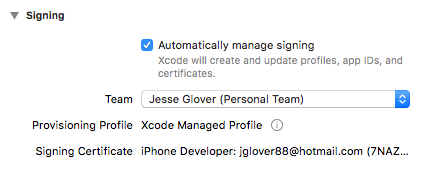
- Scroll down and look for
Linked FrameworksandLibraries.AVFoundationshould be set fromOptionaltoRequired. I’ve noticed that when it is set toOptional, the linker fails to work properly...