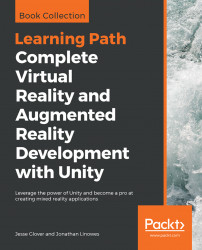For the next iteration of this project, we'll shoot balls at the player and you have to hit them at a target on a wall. There's not a lot of innovation in this version, but it shows how you can take an existing mechanic and turn it on its side (both literally and figuratively).
To begin, lets make a wall and put the target on it:
- In the
Hierarchyroot, create anEmptygame object namedTargetWalland Positionit at (0,0,5)- Create a child
Cubeand name itWall - Set the Wall
Scaleto (10,5,0.1) andPosition(0,2.5,0) - Create a new Material named
Wall Material - Set its
Rendering ModetoTransparent, and itsAlbedocolor to (85,60,20,75) so it's a translucent glassy color - Move the
Targetto a child ofTargetWall - Modify the Target
TransformScaleto (1.5,0.1,1.5),Rotation(90,0,0), andPosition(0,2.5,-0.25) so it's smaller and just in front of the wall itself
Next, instead of serving balls by dropping them out of the sky and relying on gravity, we'll shoot balls at you...