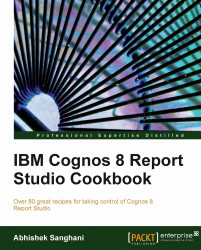This recipe will show you a small feature of Cognos Report Studio that comes very handy and is often overlooked.
Open the report in Report Studio.
Say we want this report to show only certain Product lines (hard-coding). For that we want to add a filter on Product Lines. So, add a new detail filter.
Now, we are in the filter expression dialog. Enter following expression:
[Product Line] in
-
As this filter will do literal string comparisons, we need to enter the exact values of the required Product lines. Select the Product line data item from the Data Items pane. Hit the Select Multiple Values button
 in the upper right of the page (located beside the CUT icon).
in the upper right of the page (located beside the CUT icon).
This will open a new dialog box.

Select Camping Equipment and Golf Equipment. Hit the green arrow to add them to the list on right. Finally, close this dialog by clicking the Insert button.
You will see that...