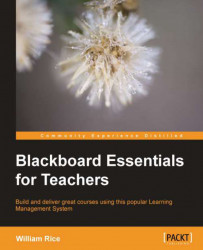Blackboard enables you to create many types of questions. The process for creating these questions is similar for all types. Some details change, based on the type of question. In the following screenshot, you can see the types of questions that Blackboard supports:
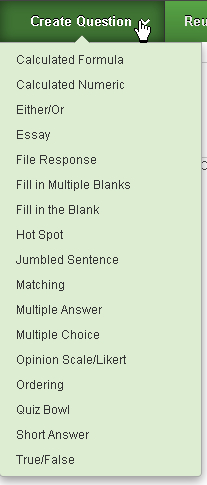
In this section, we will look at what is common to the process of creating all types of questions.
The Test Canvas page is where you add existing, and create new, questions.
If you are in the middle of creating a test, and you want to create a new question for that test, you are probably at the Test Canvas page. If so, perform the following steps:
1. Select the Create Question drop-down list.
If you are not currently creating the test, you need to reopen the test before you can add questions to it.
2. From the main menu, select Course Tools | Tests, Surveys, and Pools. From the drop-down next to the test, select Edit.