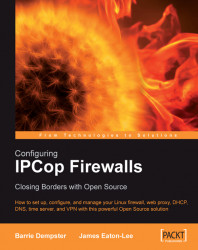Although in enterprise scenarios (such as the example of network topology listed earlier in this chapter) firewalls, routers, and proxy servers are generally separate devices, in smaller networks (and even some larger ones), roles are very frequently combined. Even in a large enterprise, in our branch office, it might not make economic sense to have three network infrastructure servers (firewall, router, proxy server) and three desktop infrastructure servers (fileserver, mail server, print server) if the office only has a staff of 50! By putting all of our network tasks on one host running something such as IPCop, and handling our desktop services off one server, we cut our equipment by 2/3, and possibly improve performance (since we can put those services on higher-specification machines). Our easier-to-manage environment requires less electricity, reduced air conditioning, and takes up less space.
DNS, the Domain Name System (http://www.dns.net/dnsrd/rfc/), is the system used across the Internet (and on private networks) to translate hostnames into IP addresses. As with previous topics, this is a very basic, simplistic explanation of what DNS does—this is designed to give a basic understanding of the topic, and not breed DNS experts. There have been many books written on the theory and practicalities of DNS (http://www.packtpub.com/DNS/book being one such example), and it is outside our scope to recreate them here.
In addition to a default gateway and/or proxy server for internet access, clients are assigned a DNS server, which allows them to look up an Internet Protocol address for any given DNS domain name. When a connection is made to another host, a network client will issue a lookup request to the first DNS server that it has been assigned, asking for an A record (unless it is connecting to a service such as SMTP, which uses its own specific record, in this instance MX, for configuration).
The DNS server returns to the client an IP address, or more than one IP address, which the client then uses to connect to the site via the default gateway or to issue a request to the proxy server for connectivity. In many instances there is one IP address defined as the A record for a website, which the client will connect to, but in some instances, typically for larger sites, there are several—in these instances, they will be returned in a random order by the responding DNS server each time they are requested, using this order to balance traffic across all of the IP addresses. This technique is known as "round-robin DNS", and a prime example of a site using this is Google.
Email uses MX records to indicate where email for a particular domain should go to. Each MX record listed for a domain will typically have its own 'preference number'—convention is that the lowest preference number is the most important mail server, so it is quite a frequent occurrence for a domain name to have two (or more) MX records set up, a primary (with a priority of, for instance, 10) for a main mail server, and a secondary (with a priority of, for instance, 50) pointing to a backup MX server in case the primary is down.
Using the dig or host commands on a Unix or Linux system (or a Windows system with the cygwin toolkit installed), or using the nslookup command in Windows (or Unix/Linux), we can retrieve the IP addresses listed for a given domain name and (with a recent version of the host command) the MX records for it, like so:
james@horus: ~ $ host google.com DNSIP address, retrievinggoogle.com has address 72.14.207.99 google.com has address 64.233.187.99 google.com mail is handled by 10 smtp2.google.com. google.com mail is handled by 10 smtp3.google.com. google.com mail is handled by 10 smtp4.google.com. google.com mail is handled by 10 smtp1.google.com. james@horus: ~ $
The dig command (which takes as input the type of record to retrieve as the first argument) can also be used to troubleshoot this, as follows:
james@horus: ~ $ dig mx google.com ; <<>> DiG 9.3.1 <<>> mx google.com ;; global options: printcmd ;; Got answer: ;; ->>HEADER<<- opcode: QUERY, status: NOERROR, id: 64387 ;; flags: qr rd ra; QUERY: 1, ANSWER: 4, AUTHORITY: 0, ADDITIONAL: 1 ;; QUESTION SECTION: ;google.com. IN MX ;; ANSWER SECTION: google.com. 118 IN MX 10 smtp3.google.com. google.com. 118 IN MX 10 smtp4.google.com. google.com. 118 IN MX 10 smtp1.google.com. google.com. 118 IN MX 10 smtp2.google.com. ;; ADDITIONAL SECTION: smtp3.google.com. 209 IN A 64.233.183.25 ;; Query time: 21 msec ;; SERVER: 10.1.1.6#53(10.1.1.6) ;; WHEN: Sun Nov 20 19:59:24 2005 ;; MSG SIZE rcvd: 132 james@horus: ~ $
As a perfect demonstration of round-robin DNS, we can see that the MX records were returned in a different order (2341, 3412) each time we queried for them, spreading out the load among them.
The nslookup command in Windows may be used as follows in interactive mode to look up MX records (or A records, which are the default, without setting an explicit record type) as follows:
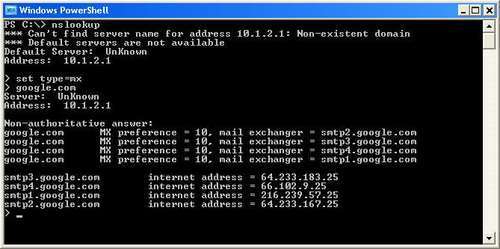
This knowledge can often be useful when troubleshooting firewall and networking problems, as DNS failure is one of many problems that can prevent connectivity (and is virtually the number one cause of malfunctions in misconfigured Active Directory environments). Knowledge of DNS (and how to look up DNS records manually) and knowing how to use the ping command are the first two tools in the IT Professional's toolkit for debugging connectivity issues. The ping command is often useful for troubleshooting connectivity, although frequently the layer-four protocol that ping uses, icmp, is firewalled either at the client side or at the destination (www.microsoft.com is an example of a website that drops ICMP packets), so the lack of a ping response cannot always be relied upon as a clear indicator of connectivity issues.
IPCop includes a DNS server, which, set up by default, acts as a resolving name server—that is to say, it will accept DNS requests from clients and resolve them externally, passing the results back to clients on the local network. As with a web proxy server, this can speed up requests when the resolving name server has a cached copy of the domain/IP correlation, which it can pass back to a client without the added milliseconds of resolving it fully. Clients can also be configured to make their own DNS queries through the firewall to an external DNS server, but this is inefficient, opens unnecessary ports through the firewall, and is generally not a recommended configuration.
DHCP, the Dynamic Host Configuration Protocol, is a descendant of BOOTP, an earlier protocol, and is used to configure hosts on a network automatically with network addresses and other configuration information, such as gateway and DNS server information. DHCP works using broadcast traffic—very simply, a client configured to use DHCP sends out a UDP packet with a DHCPDISCOVER message to the address 255.255.255.255 (a broadcast address, forwarded to every host in the same subnet) when it connects to a network, requesting a DHCP server.
Based on the client's request, a DHCP server on the network segment will send a DHCPOFFER request back, specifying an IP address it offers to the client. Generally speaking, a client will only be offered one IP address by one server (it's fairly rare for more than one DHCP server to be running on the same network segment), but in the event that there is more than one server, the client will pick one of the offered IP addresses. The client then returns a DHCPREQUEST message to the broadcast address, requesting the configuration it has picked. All things going well, the server returns a DHCPACK message to the client to confirm that it can have the assigned configuration information.
DHCP, in addition to an IP address, is also capable of assigning a variety of other configuration information, the most common few options being DNS servers, WINS servers, Gateway, Subnet Mask, NTP servers, and DNS Domain Name. IPCop includes a DHCP implementation configured by default to hand out the requisite information to use the IPCop server for internet access, and uses Dynamic DNS to populate the DNS server with hostnames sent out by DHCP requests, such that there are DNS entries set up for clients on the network when they request configuration via DHCP.
DHCP configuration (or static network configuration) can be viewed on a client device in Windows using the 'ipconfig /a' command or, in Unix/Linux, using the 'ifconfig -a' command. In Windows, the ipconfig command also allows the user to release and renew DHCP information.