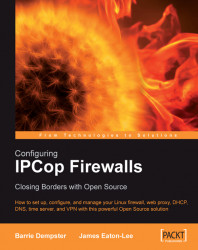Firewall addons server allows us a simple, user-friendly and web-based system for managing some addons to IPCop. It is necessary to install this in order to use the addons in this chapter.
We can download the firewall addons server package from http://firewalladdons.sourceforge.net/.
At the time of writing we shall be using the file: http://heanet.dl.sourceforge.net/sourceforge/firewalladdons/addons-2.3-CLI-b2.tar.gz
For later versions this location may change and the following commands relating to the filename should be altered to reflect the name of the file downloaded.
First we copy this file to the server using the scp command specifying port 222, which is the IPCop default for SSH access, and specify the root user.
$ scp -P 222 addons-2.3-CLI-b2.tar.gz [email protected]:/
We will be prompted for the password for the root account, which is the password we set when installing the IPCop machine.
Now with the file in place we can log in to the IPCop machine and set...