At first, Xcode was available with all Mac OS X installation disks, but then Apple made it available as a purchase from the App Store. Now it is available on the App Store for free. The minimum requirement for Xcode 6 is that you need to have Mac OS X 10.9.x installed with at least 10 GB of disk space. To run the simulator with newer, larger resolutions, it is advisable that you have a large screen display. The retina MacBook Pro or the newer iMac 5K retina would be a very good suggestion to help you work and design at 1:1 resolution.
The method to install Xcode via the App Store eliminates all the setting up and creation of the correct directories, which are generally associated with the installation. This also ensures that all of the upgrades are applied appropriately. If there is an issue, performing a simple reinstallation is as simple as downloading it again from the App Store.
Tip
If you like to work with ß software, you could also consider installing beta versions of Xcode from your Apple Developer Portal. Generally, since Apple does not allow you to create apps with ß versions, unless you are an advanced user, it is advisable to steer clear and wait for the release versions.
Here is a screenshot of the Xcode installation via App Store:
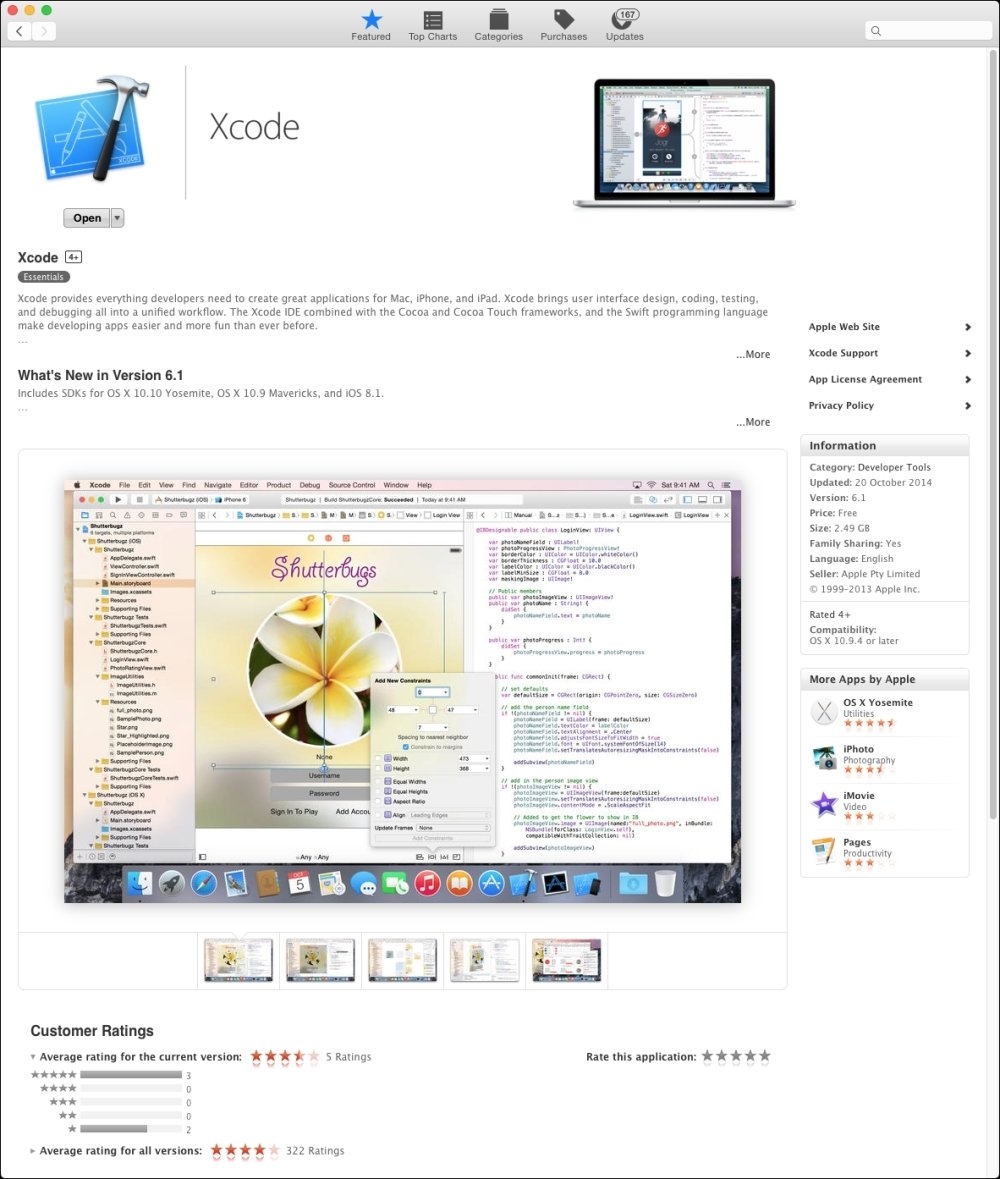
Xcode installation via App Store
Upon first run, Xcode downloads some of the required components and utilities. These can be found under the Developer tools menu. Other components, utilities, and documentation can be downloaded via preferences. After these are installed, the API documentation and iOS simulators need to be downloaded:
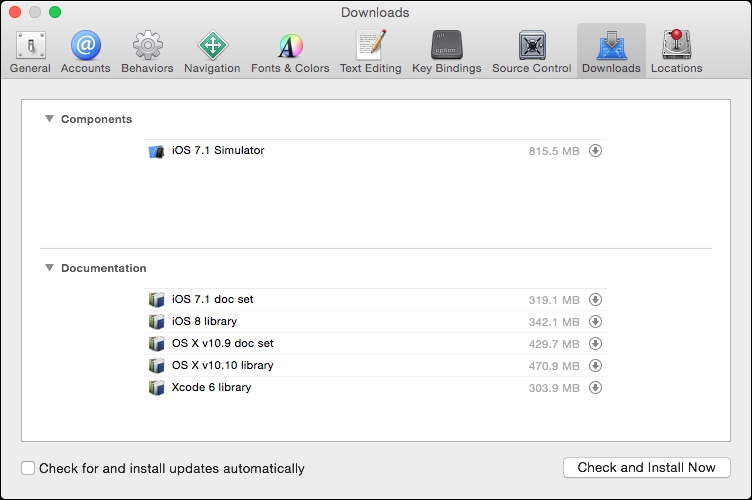
You can build and test your iOS applications on the simulator from within Xcode and run OS X applications. To test your iOS app on a device or distribute the iOS or OS X app, you will have to enroll in the Apple Developer program for either iOS or Mac OS X, as appropriate, or both (this is a paid option).
The advantage of joining a developer program is that it provides access to pre-release software. It also offers access to the Apple forums, including two incident supports with Apple (per year).



